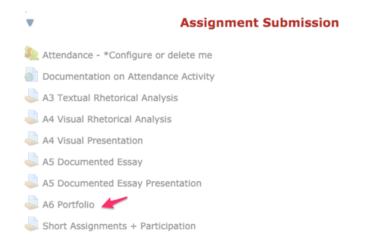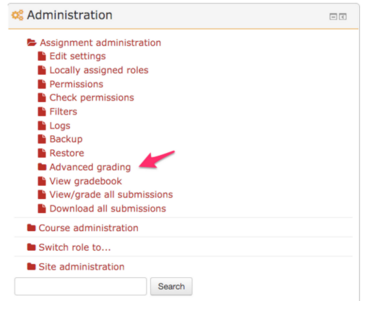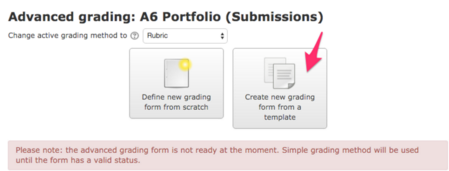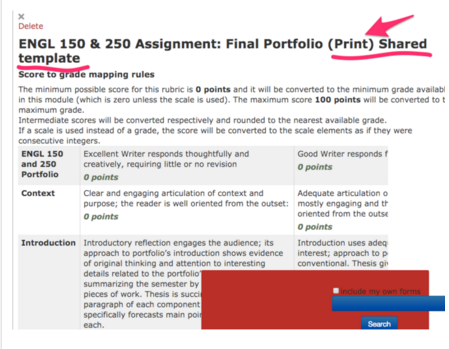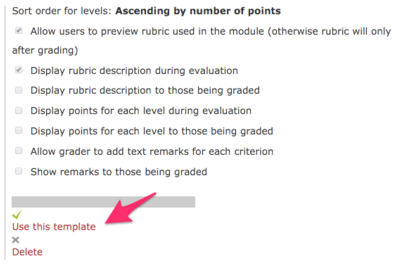Welcome! In this tutorial, you will learn how to enable a built-in rubric for ENGL 250. Rubrics exist for all of the major assignments, but the following instructions use “Assignment 6 (A6) Portfolio” as an example. You do not have to turn on the editing mode for this process.
Step 1. The assignment activities are located at the bottom of your course site. Click on an assignment to install its rubric.
Step 2. Click “Advanced grading” in the Administration block.
Step 3. On the next page, click on change the active grading method to “Rubric,” then choose “Create new grading form from a template.”
Step 4. Select the rubric respective to the assignment you wish to grade. In this example, we would select “ENGL 150 & 250 Assignment: Final Portfolio (Print) Shared template. Please note that this rubric was officially approved by English department.
“ENGL 150 & 250 Assignment: Final Portfolio (Electronic) Shared template” is the one built upon previous 250 instructors’ input.
Step 5. When you find the template you wish to use, click on “Use this template.”
For Support
If you encounter difficulty during any part of these tasks, please e-mail us at olt@iastate.edu for assistance, or stop by 306 Ross during our scheduled support hours.
If you cannot see the images in this documentation, click here.