You will navigate to one page on which you can enroll sections of students into courses and publish the courses.
Navigating to the page
Step 1
After logging into Canvas, click Help on the left red global navigation menu and go to GlobalCourse Administration.
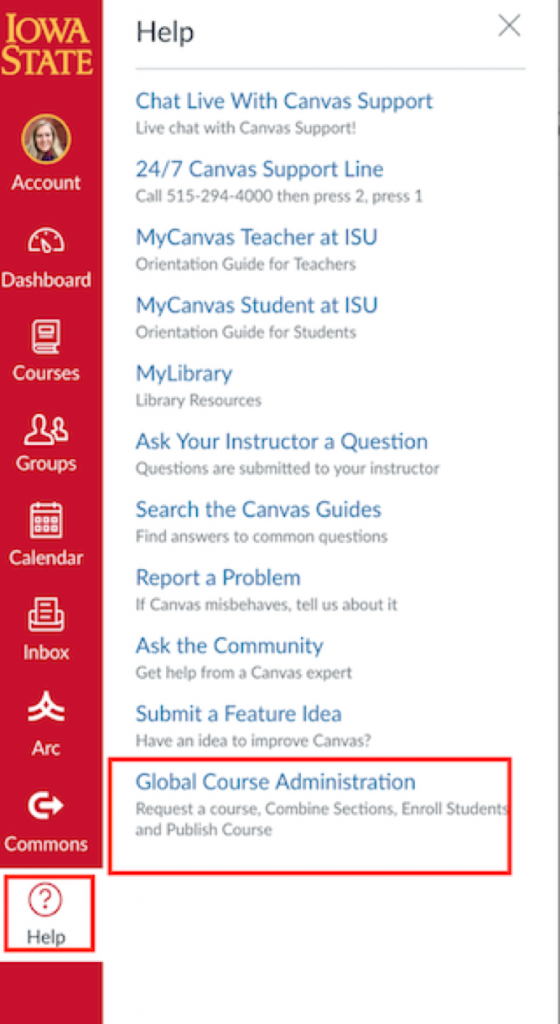
Step 2
Authorize the tool by clicking Authorize
Step 3
Click Prepare to Teach
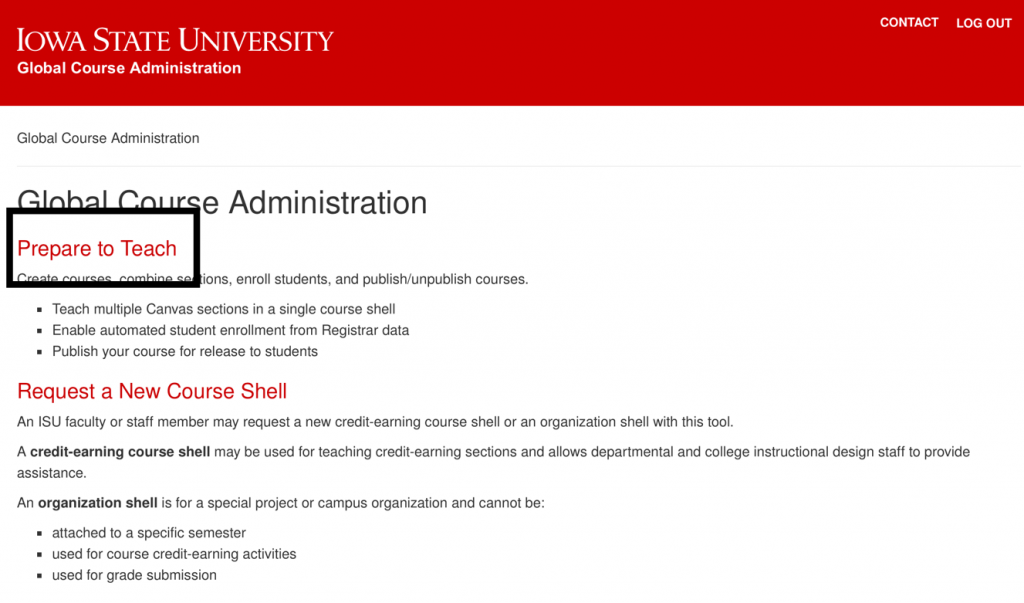
Mapping Course Sections to Student Enrollment
Once your course is listed in the registrar’s system (ADIN) and you are listed as the instructor of record, you can connect your students to your course. If needed, you can enroll additional sections into the same course.
Step 1
Start by selecting the appropriate term by selecting the drop-down
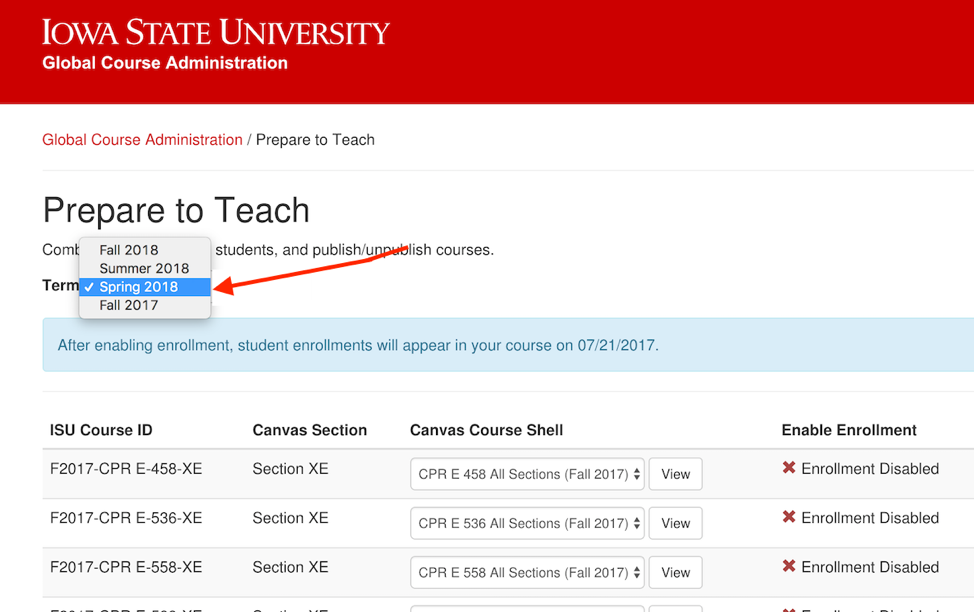
Step 2
Find the course ID of your official course section
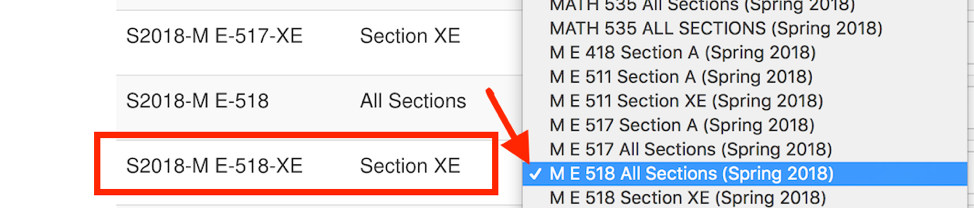
Step 3
From the dropdown menu, under Canvas Course Shell, choose the name of the canvas course shell you have your materials in.
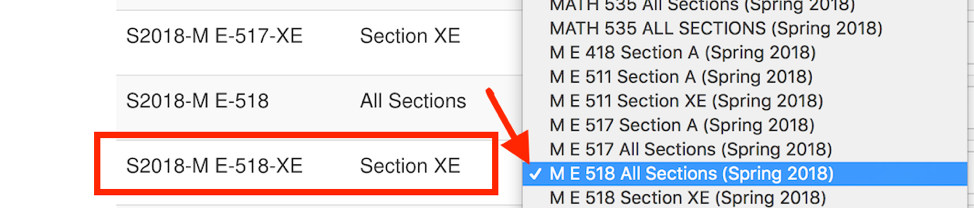
Step 4
Select Confirm to make this change.

Step 5
(Optional) If you have another course section you would like to have enrolled in the same Canvas page, locate the course ID of that section (for example, M E 518 XE) and choose the name of the page from the dropdown list. See Linking Canvas Sections for detailed instructions.
Step 6
Click View to ensure the course is now being directed to the correct course. This will open a new tab.
Enrolling Students
If you return to the “Prepare to Teach” browser tab that you opened previously, you can enroll your students from this screen by selecting the green Enroll Students button next to the appropriate ISU Course ID section.
- Enrolling your students will allow them to view the course card on the dashboard, but will NOT allow them to view any course content, until your course is published
- Once you enroll students, they will start to appear in the People menu of your Canvas course
- You can begin to enroll students approximately three weeks before the start of classes
- If you have multiple sections, make sure you enroll ALL sections (for example – M E 518 and M E 518 XE would BOTH need to have enrollment enabled
Publishing your Course
Enrolling your students does NOT make your course available to students. If you want to publish your course, you can do this using the green button to the right of the Enroll students button.
Publishing your course AND enrolling your students makes the course available to students for the ISU start of term. If instructors would like to change student participation dates, they can do so via the “Manage Sections” link in ISU Admin tools. At this time, the previous semester’s courses will also be made unavailable.
Instructions adapted from Iowa State University ELO Design and Delivery https://www.elo.iastate.edu/design-and-delivery/enrolling-publishing-and-combining-student-sections/
For Support
If you encounter difficulty during any part of these tasks, please e-mail us at olt@iastate.edu for assistance, or stop by 306 Ross during our scheduled support hours.
If you cannot see the images in this documentation, click here.