Step 1
Open the page you want to add the PDF to. Create a page if you don’t already have one.
Step 2
Click the (+) (“Add Block”) button and add a Document block.
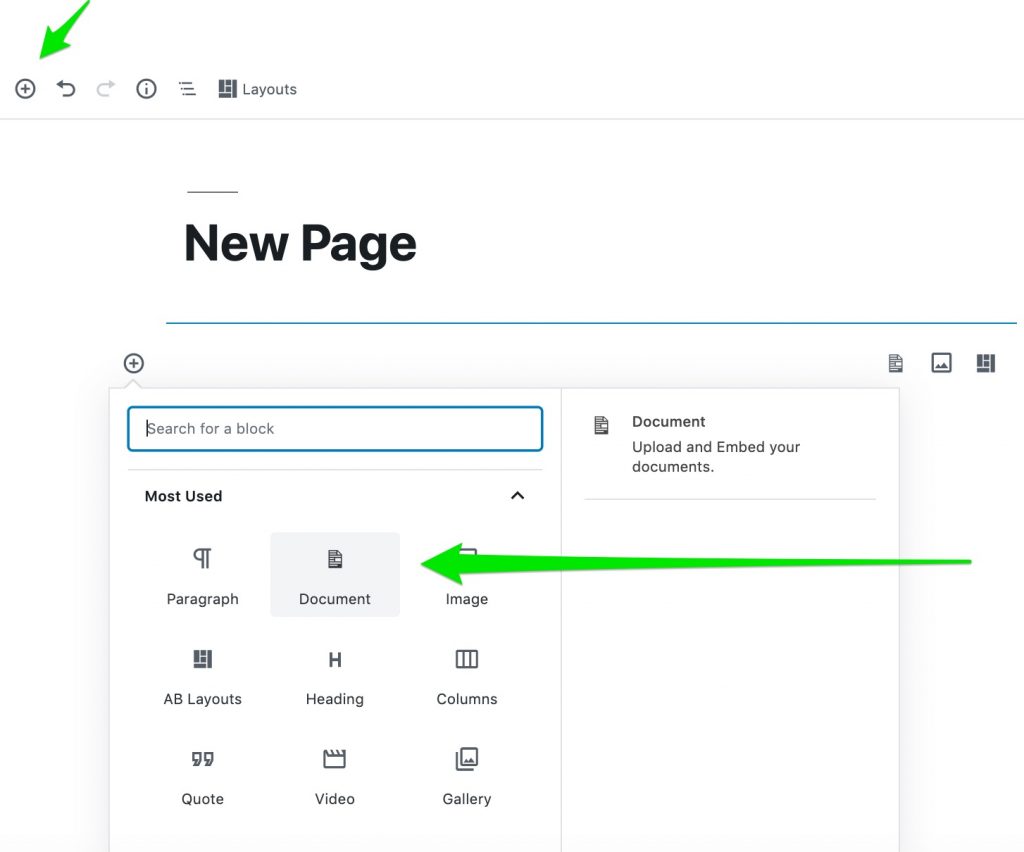
Step 3
Click on “Add Document.”
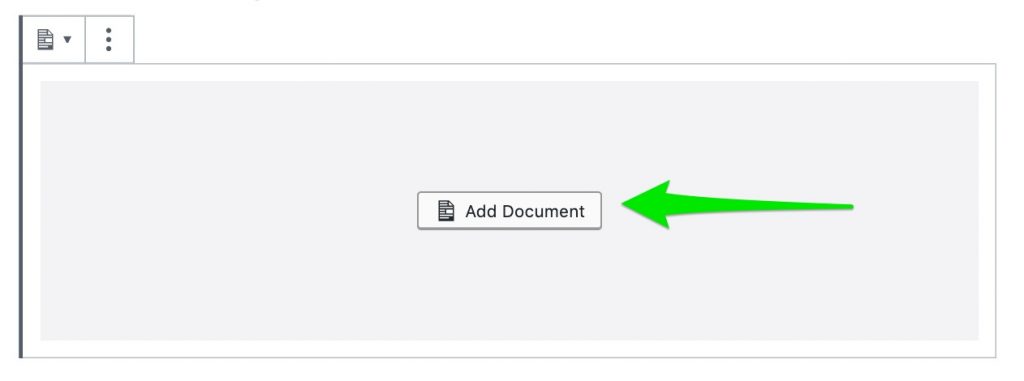
Step 4
A pop-up box will appear. Click on “Upload Document.”
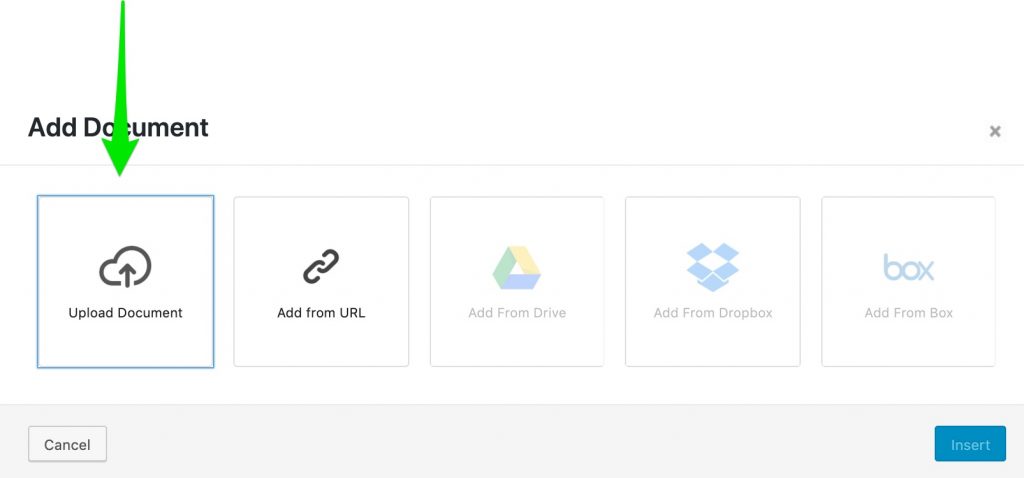
Step 5
Select the tab that says “Media Library” or “Upload Files” depending on whether the file is already in your Media Library, or needs to be uploaded from your computer. Note that once you upload a document, it will be automatically stored in your Media Library.
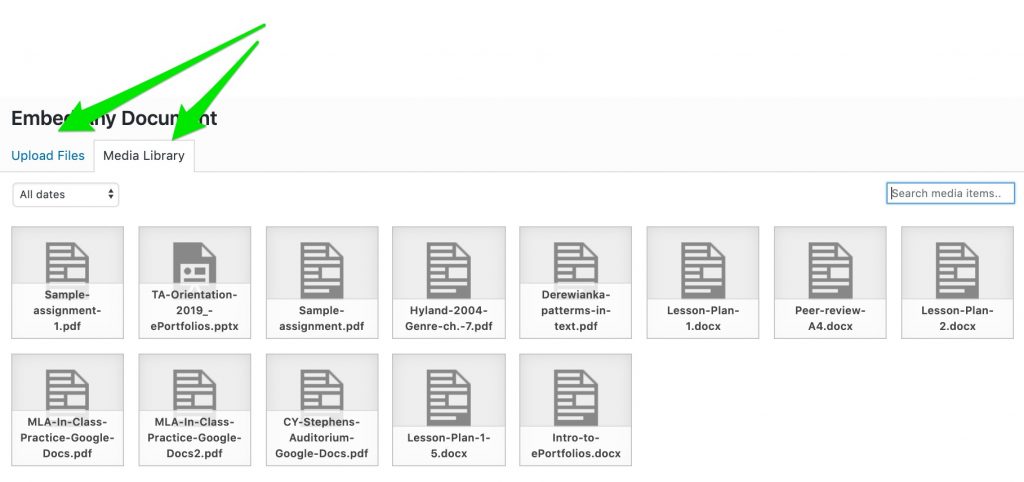
Step 6:
Another pop-up box will appear. Click “Insert.”
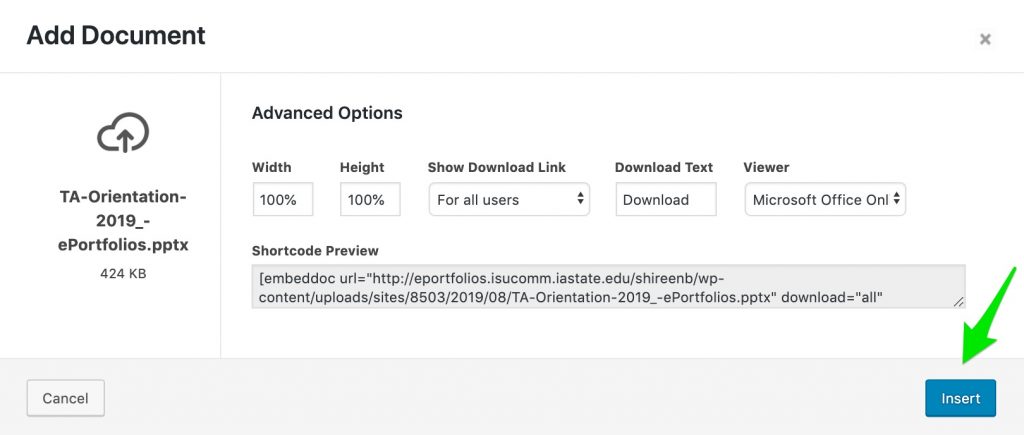
That’s it! Your PDF should now appear on the page.
For Support
If you encounter difficulty during any part of these tasks, please e-mail us at olt@iastate.edu for assistance, or stop by 306 Ross during our scheduled support hours.
If you cannot see the images in this documentation, click here.
Click here to return to the ePortfolio Support Site.