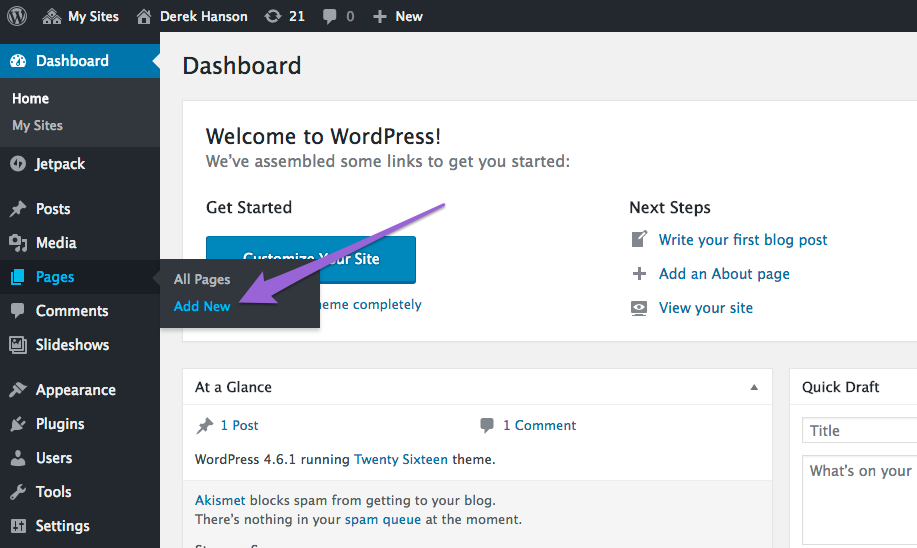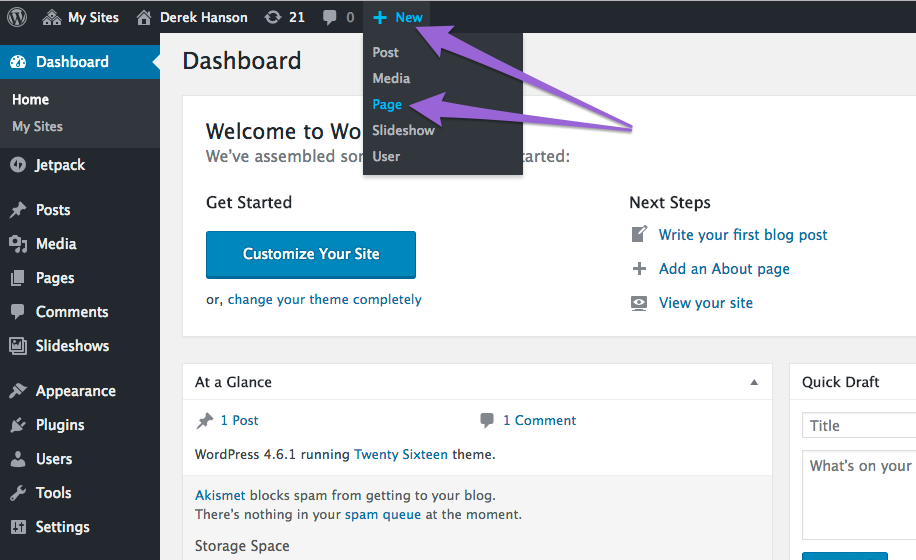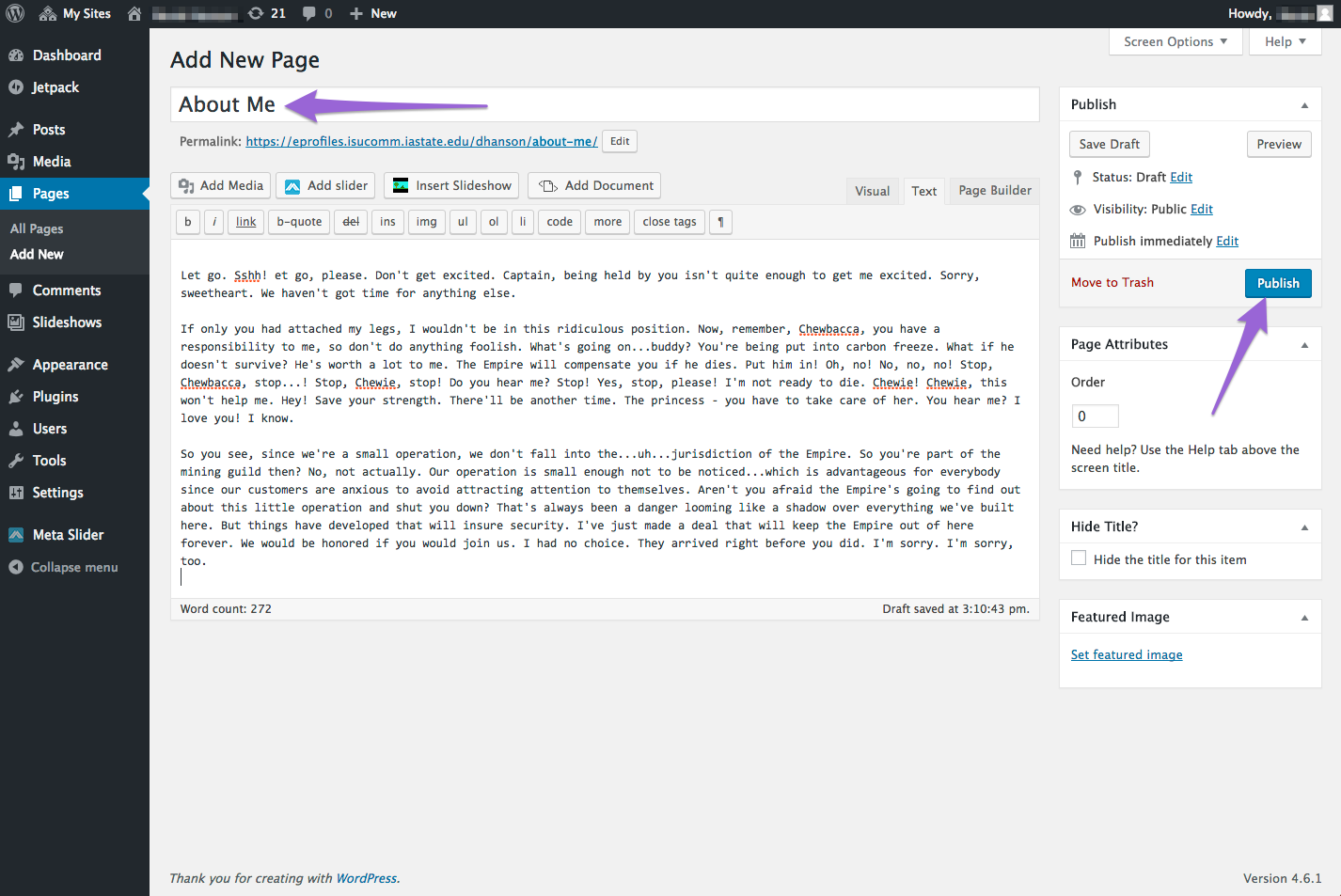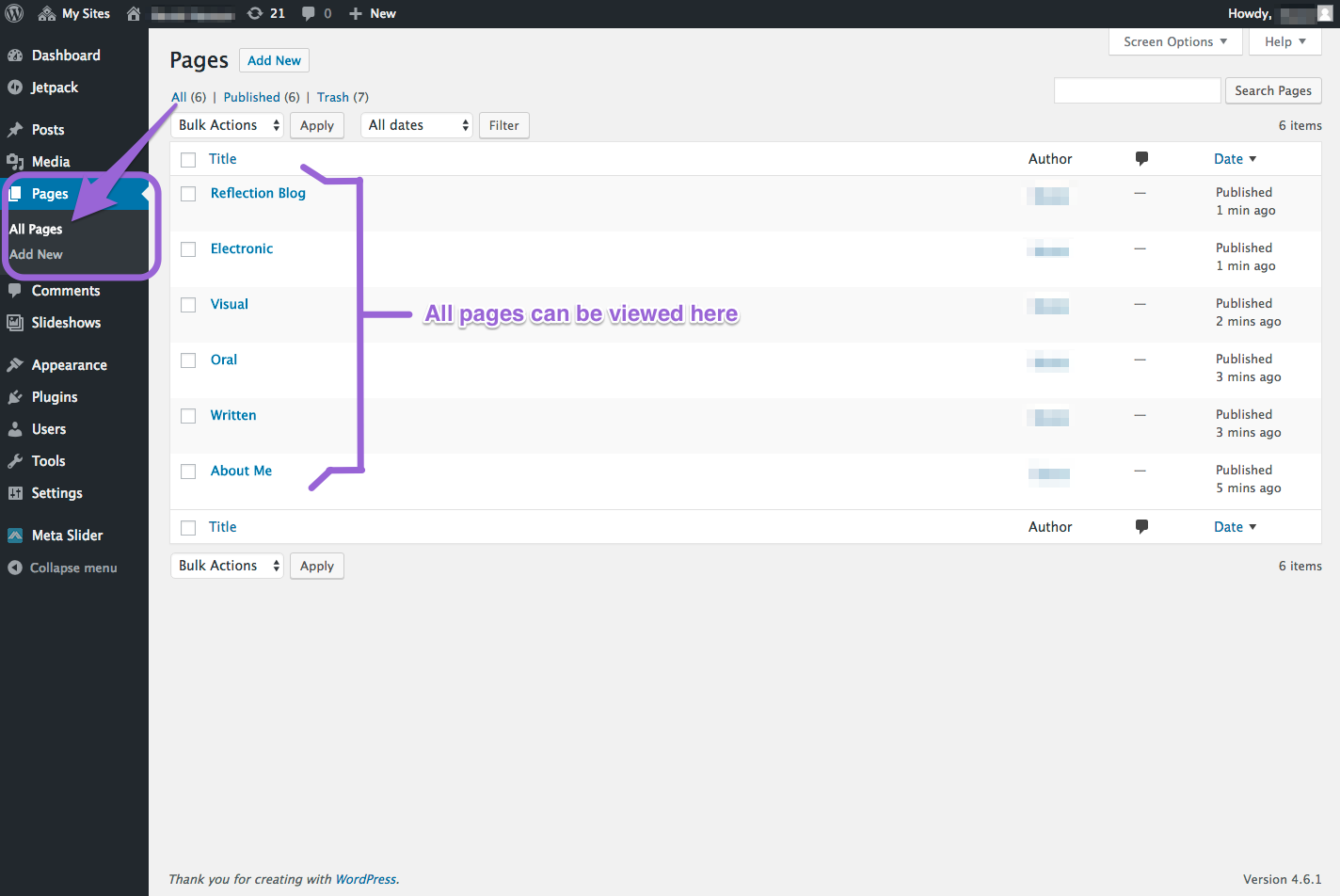Add New Page
The single most important task for creating your ePortfolio is creating pages. You can add pages by selecting the Add New Page option on the left or the +New Page on the top.
Title and Content
Give your page a title and then type your desired content in the text editor. Click the Publish button to save your work and make it go live on your ePortfolio. For 150/250 students, you will need six pages to start: About Me, Written, Oral, Visual, Electronic, and Reflection Blog.
Make all six pages by following the steps of adding a new page. For now, just put the title and publish. You will not need any content in the text editor now.
View all pages
After repeating the add new page process, you should have six total pages in your ePortfolio. You can view them by hovering over Pages and clicking on All Pages. This view in your dashboard is an easy way for you to make quick edits, view pages, or move items to the trash.
Note: You will see a seventh page at first because WordPress generates a Sample Page for you. You can either edit or delete this page.
For Support
If you encounter difficulty during any part of these tasks, please e-mail us at olt@iastate.edu for assistance, or stop by 306 Ross during our scheduled support hours.
If you cannot see the images in this documentation, click here.