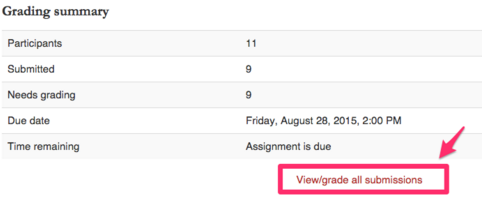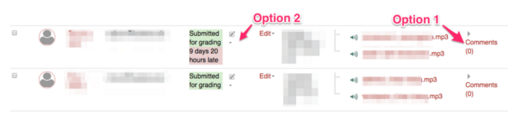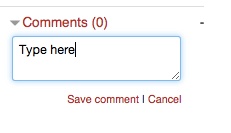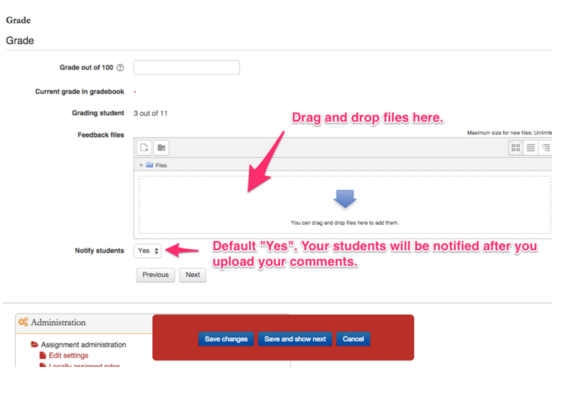Welcome! In this tutorial, you will learn how to provide comments (feedback) on students’ assignments. After you create an assignment, your students may upload files to the assignment activity. There are two simple ways for instructors to share their comments (feedback).
Option 1. Write down comments in the comment box.
Option 2: Upload a file with your comments.
Option 1. Write down comments in the comment box.
1. Find the assignment activity you want to give comments on.
2. Click on “View/grade all submissions.”
3. After your students submit their assignments, you can find the files on this page. To leave comments, click on “Comments” (Option 1).
Simply type your comments into the box and click “Save comment” to complete.
Option 2: Upload a file with your comments.
If you provide your students with detailed and lengthy feedback or audio/video recorded feedback, follow Option 2. To learn how to download and batch upload student files for grading/commenting, click here.
- Click on the symbol
 in the “Grade” column.
in the “Grade” column. - Drag and drop your feedback file into the area and click on “Save changes.”
- Notify students: the default setting is set to send an automatic notification to your students once you upload your feedback. If you do not want to send an automatic notification, select “No.”
For Support
If you encounter difficulty during any part of these tasks, please e-mail us at olt@iastate.edu for assistance, or stop by 306 Ross during our scheduled support hours.
If you cannot see the images in this documentation, click here.