Welcome! In this tutorial you will read about how to hide or show the Gradebook from student view. You also can learn how to hide and show content (e.g., labels, activities, blocks, etc.) in the relevant document. Go to “Edit settings” in the “Administration” block on the right-hand side of your course site. Click on “Appearance” to expand the section. Then select “Yes” or “No” from the drop-down menu next to “Show gradebook to students” to show or hide the Gradebook. Click “Save and display”. Go to “Grades” in the “Administration” block on the right-hand side of your course site. Click on “Setup” to see all categories and items. Then select “Hide” or “Show” from the Actions-Edit menu next on the right to hide or show each task score to your student. Note that this individual grade hide/show function in Gradebook does not work with “Quiz” activities. There is no option to change show/hide in Gradebook for Quizzes. The quiz activity should be set up to be hidden/shown in the main page, not in the Gradebook. If you encounter difficulty during any part of these tasks, please e-mail us at olt@iastate.edu for assistance, or stop by 306 Ross during our scheduled support hours. If you cannot see the images in this documentation, click here.Hide and Show Gradebook
Step 1
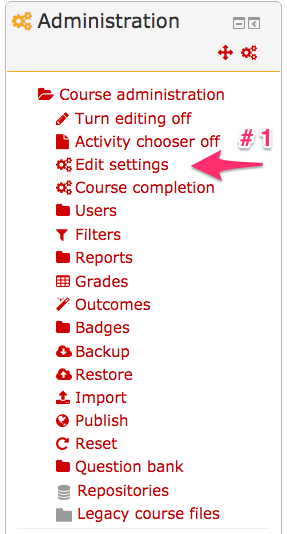
Step 2

Hide and Show Individual Task Scores
Step 1

Step 2

Individual Quiz Activity

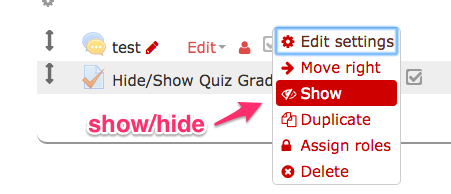
For Support