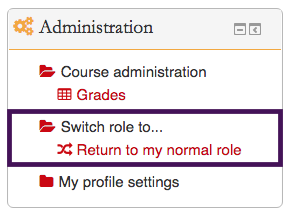Welcome! In this tutorial, you will learn how to view your courses in different roles.
Each user has a default role in Moodle, for example instructor or student. Depending on your default role, you may be able to switch to other roles. This function is especially useful for instructors to check how the course site looks from the students’ viewpoint.
In order to switch to roles, follow the following steps:
Step 1:
After you’ve turned on editing, find the administration block. Click on “Switch role to…” and select the desired role from among the list (e.g., “student”).
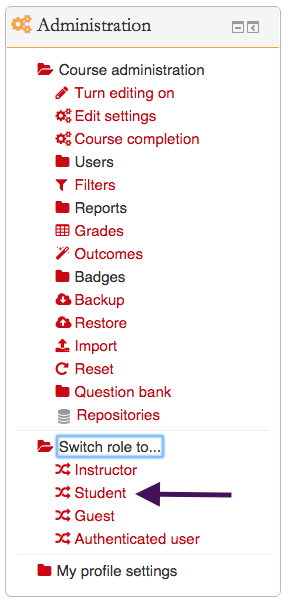
Step 2:
To switch back to your normal role, click on “Return to my normal role”, also in the administration block.