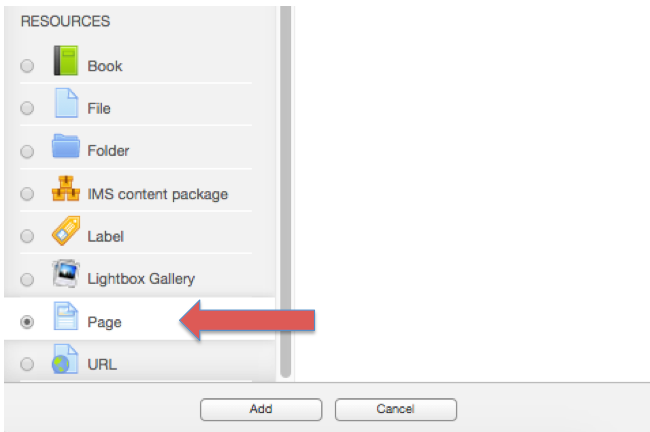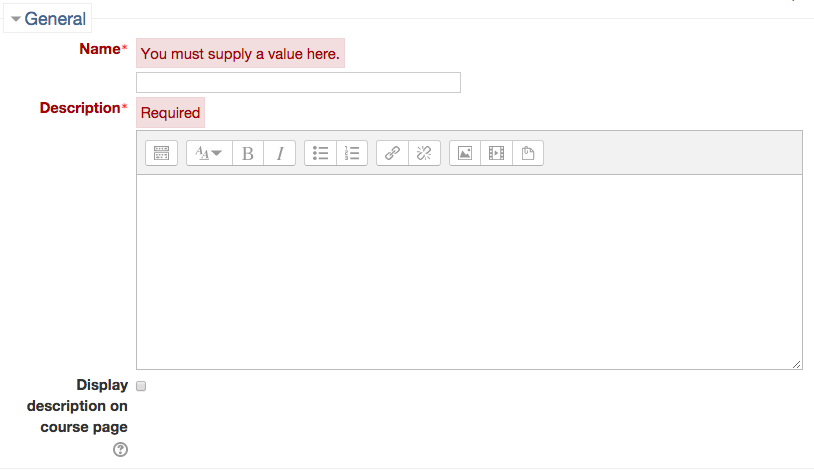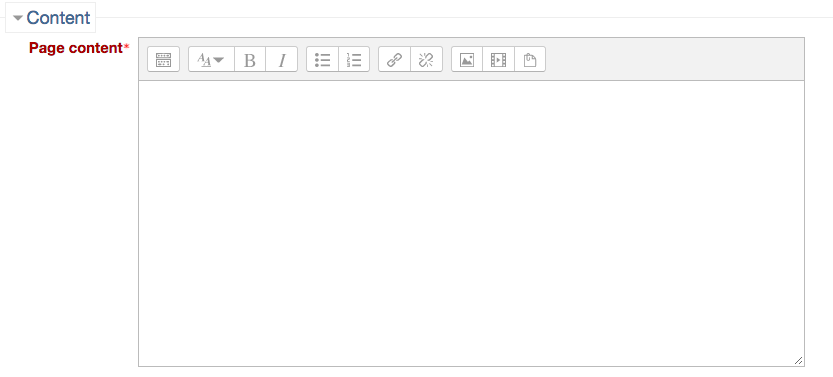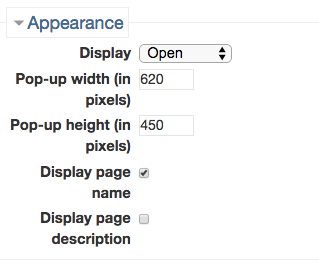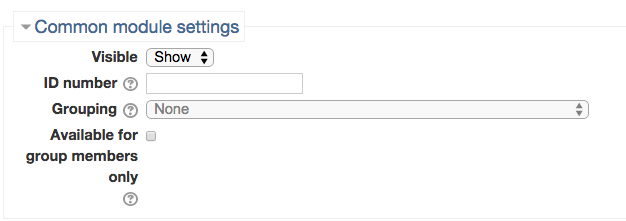Welcome! This tutorial guides you to add a page to your course.
Step 1:
First,
Click “Turn editing on” at the top of the course site.
![]()
Then,
Click on “Add an activity or resource” button.
Next,
Select “Page” to add a new page.
Step 2:
Fill out information to create “Page”.
- Name: Type a title of the page
- Description: Type brief description on Page
- Display description on course page: Select the checkbox to display description on course main page.
Step 3:
In Page content, compose content you want to display on the Page.
Step 4:
You can adjust the appearance of Page display by setting width and heights as shown in Appearance set up.
Step 5:
You can display the page for different groups by setting grouping students in your class in Common module settings.
For Support
If you encounter difficulty during any part of these tasks, please e-mail us at olt@iastate.edu for assistance, or stop by 306 Ross during our scheduled support hours.
If you cannot see the images in this documentation, click here.