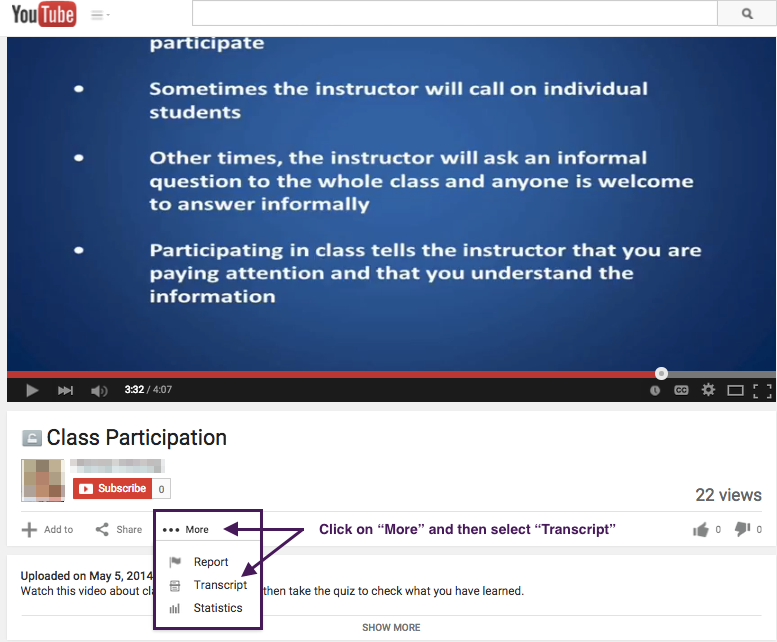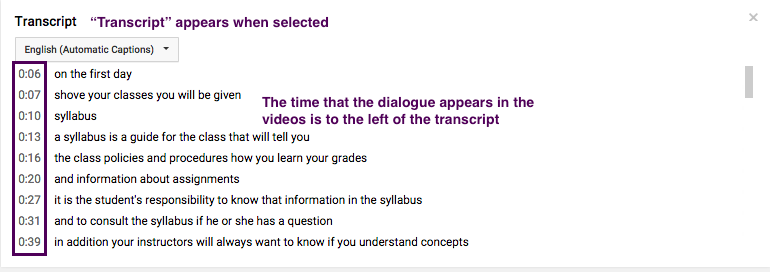Welcome! In this tutorial you will learn how to access automatically generated transcripts of videos hosted on YouTube.
Step 1
Locate the video on YouTube. Click on “More” beneath the video and select “Transcript” from the drop-down menu.
Step 2
Once you select “Transcript” the transcript of the video that YouTube automatically generates will be displayed with the timestamp on the left. The transcription will likely have errors but is usually pretty accurate.
For Support
If you experience trouble with any of these steps, you can contact ISUComm’s Moodle support at moodle@iastate.edu.
If you cannot see the images in this documentation, click here.