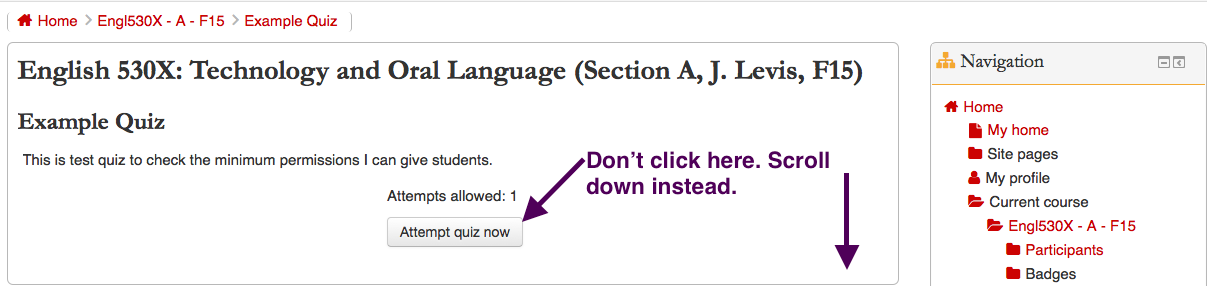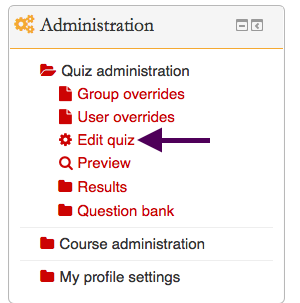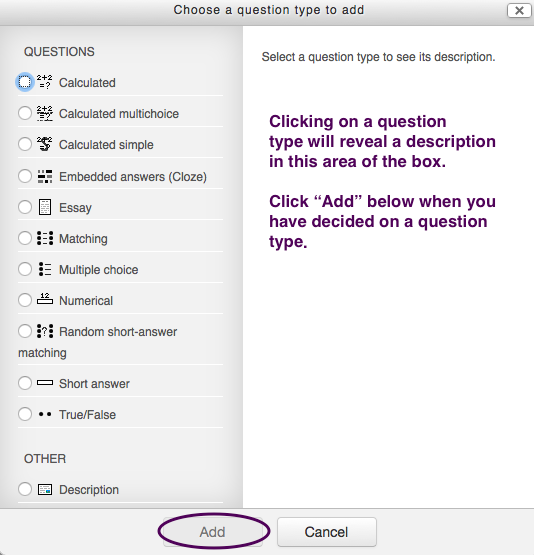Welcome! In this tutorial you will learn how to add questions to a quiz. Sometimes an instructor will ask students to create a quiz on their Moodle course site as part of a class assignment. Often the instructor will have the quiz already created and named for a student or group of students. The student(s) can then populate the quiz with their own questions.
Step 1
Find the quiz you want to add questions to and click on it
Step 2
You will now have the option to attempt the quiz, but that is not your current purpose. You want to add questions to the quiz, so don’t “Attempt quiz now”. Instead scroll down to the “Administration block” and click on “Edit quiz”.
Step 3
You can now add questions. Click on “Add” in the location where you want to add a question (you can change the location of the question by dragging it with the cross arrows on the left-hand side of the screen). Clicking “Add” will give you a drop-down menu with three options for adding questions: 1) “a new question”; 2) “from question bank”; 3) “a random question”. The first option, “a new question” is likely what you want unless you already created questions in the question bank.
You can now add the question of your choice to your quiz. The procedure for creating questions will vary depending on the question type. The question marks in next to different fields can provide useful tips when creating questions, so please click on those.
There are also many resources on the Web that explain the procedure for creating content for quizzes. This YouTube video,
for example, explains the process of adding different question types to quizzes.
For Support
If you encounter difficulty during any part of these tasks, please e-mail us at moodle@iastate.edu for assistance, or stop by 306 Ross during our scheduled support hours.
If you cannot see the images in this documentation, click here.