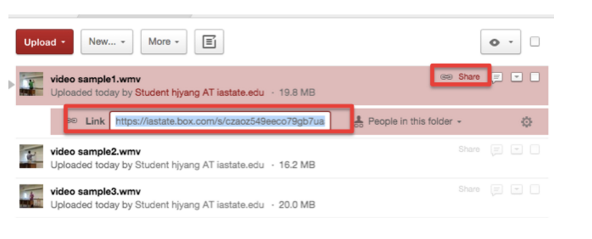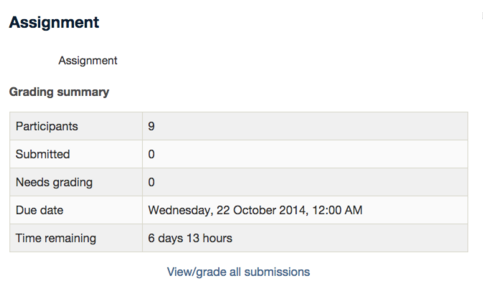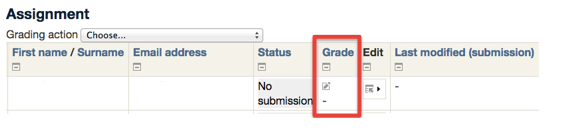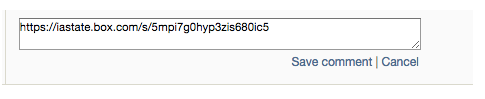Welcome! In this tutorial, you will learn how to share video (or audio) feedback hosted on Cybox to Moodle. Complete information about linking a video (or an audio) can be found in Adding a new URL to your course on MoodleDocs.
Steps for findings URL in CyBox and sharing it via Moodle
CyBox
1. Find the video in your Cybox and click on [Share] to get Link. Copy the Link.
Moodle
2. Find an assignment you want to provide video feedback.
3. Click on the assignment, and click on [View/grade all submissions] for grading.
4. Click on [Grade] to enter comments for a student.
5. Paste the link you copied from the video hosted in Cybox. Then, click on [Save Comments].
6. At the bottom of the page, click on [Save changes] to update the comments.
For Support
If you encounter difficulty during any part of these tasks, please e-mail us at moodle@iastate.edu for assistance, or stop by 306 Ross during our scheduled support hours.
If you cannot see the images in this documentation, click here.