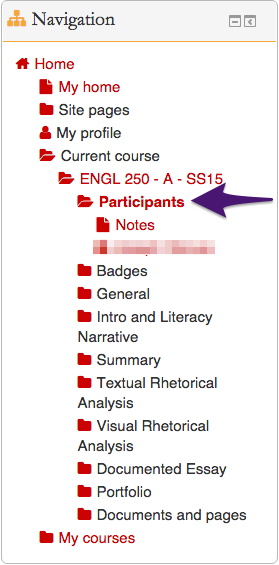Welcome! In this tutorial you will read about sending a group message via Moodle.
There may be times when you want to send one message to all, or a large portion, of the students in your class. If you want to send a message to only one student, please follow the documentation here.
Step 1
Click on “Participants” in the “Navigation” menu on the right of your course site.
Step 2
If you want to send a message to everyone in your class choose “Select all” at the bottom of the page. If you want to send a message to only a sub-group of people in your class, check the box next to the profile pictures of the students you wish to contact. Please keep in mind the possibility that not all of your students will appear on one page. Your class list might be spread out over two pages, in which case you will repeat the process with the students on the second page or use the “Show all…” feature so that all students are displayed on one page. Once you have selected all the relevant students, choose “Send a message” under the “With the selected users…” drop-down menu.
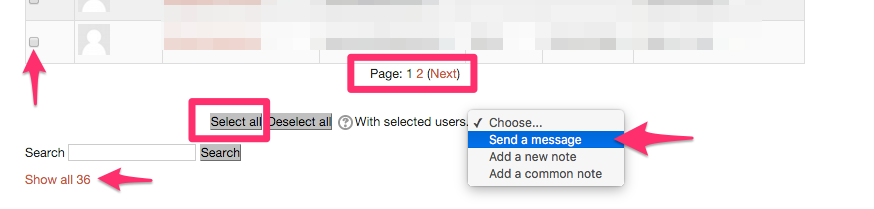
Step 3
You will now be taken to a screen like the one depicted below. Check that the number of recipients matches the number of students you want to send the message to. Type your message into “Message body” and then click “Preview”. (Note that you can also remove recipients at this stage as well.)
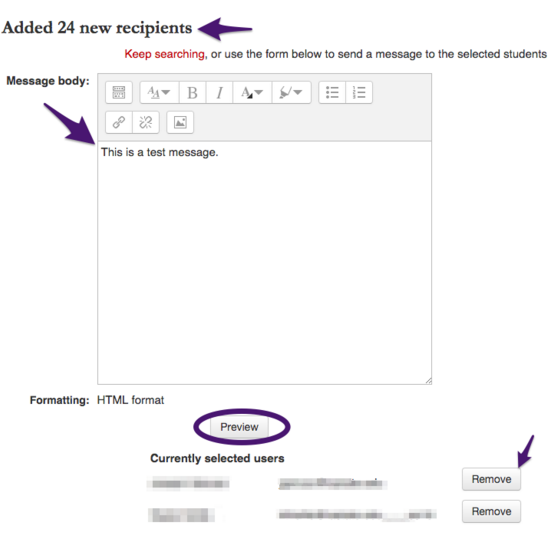
Step 4
After clicking “Preview” you will see what your message will look like. You can then click “Send message”. Your students will also receive an email notification that contains the message.
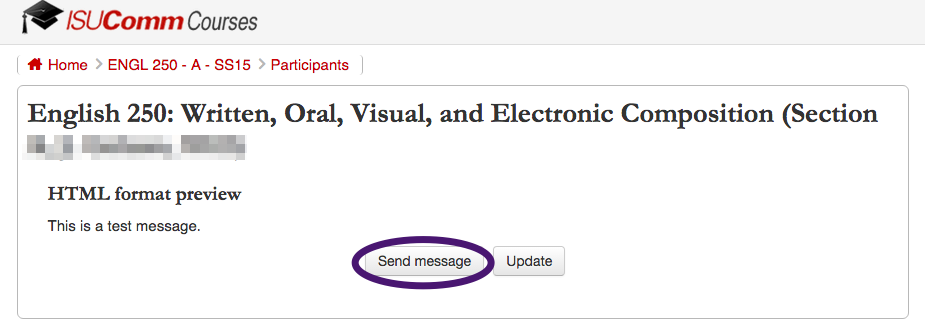
For Support
If you encounter difficulty during any part of these tasks, please e-mail us at moodle@iastate.edufor assistance, or stop by 306 Ross during our scheduled support hours.
If you cannot see the images in this documentation, click here.