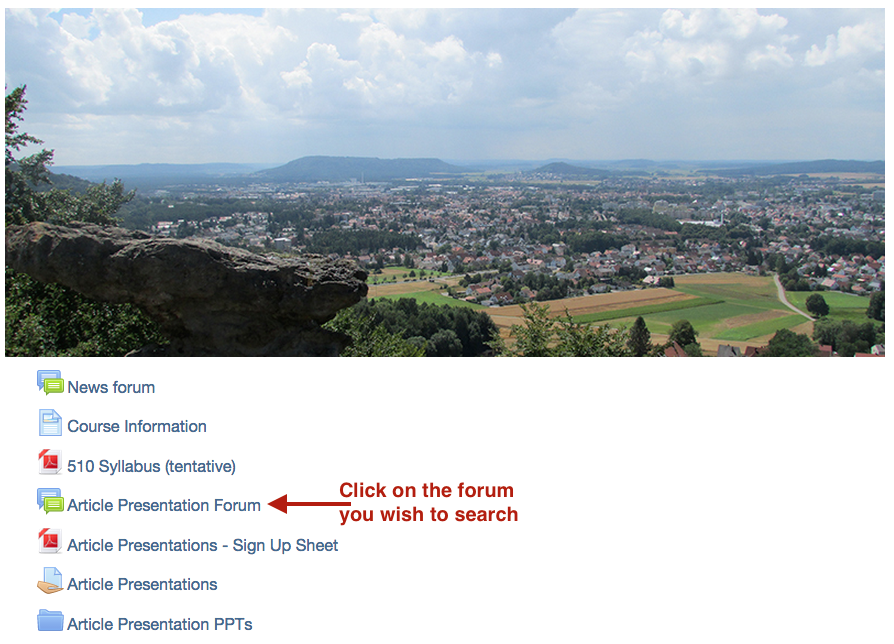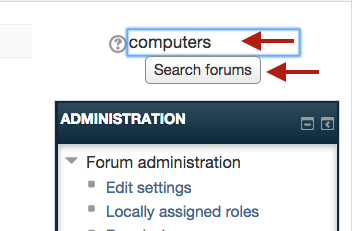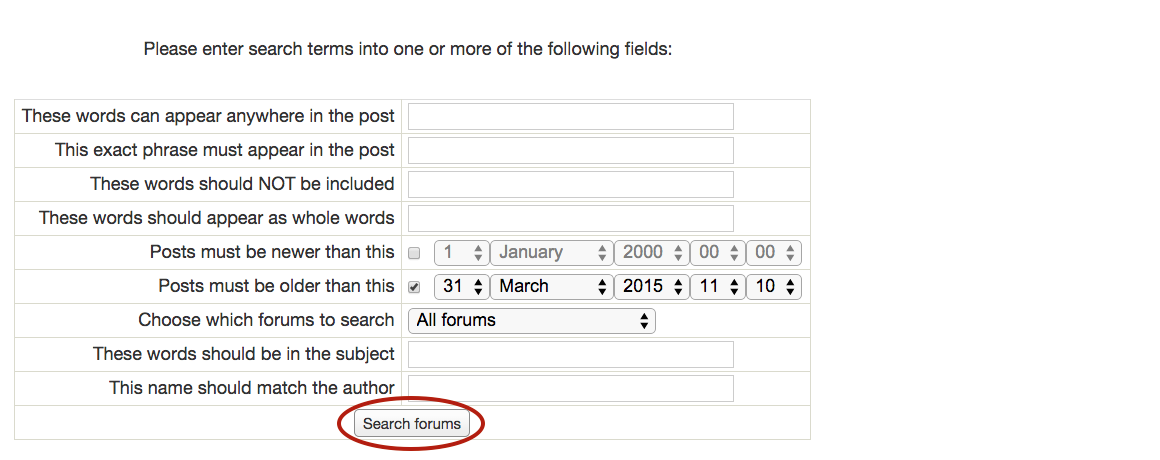Welcome! This tutorial explains how to search forums on a Moodle course page.
Step 1.
Click on the forum you wish to search within.
Step 2.
For a simply searching a word, enter the word in the search field on the right-hand side of the page and click “Search forums”. Hits will be highlighted in yellow.
You can also enter multiple words in the search bar and each word will be matched on an individual basis. The screenshot below represents hits from the following search: computers and interaction
More advanced searches
More advanced searches can be conducted by leaving the search field blank and clicking “Search forums”. You will be led to the page pictured below. You can: search individual words; search phrases; specify words to NOT include; search whole words (e.g., computers won’t return computer); specify the range of dates you want to search within; words within the subject of posts; specify the forum to search; and search the name of the person who authored the post. Once you have specified your desired parameters, click “Search forums” at the bottom of the page.
For Support
If you encounter difficulty during any part of these tasks, please e-mail us at moodle@iastate.edu for assistance, or stop by 306 Ross during our scheduled support hours.
If you cannot see the images in this documentation, click here.