Step 1. Navigate to Canvas WebEx.
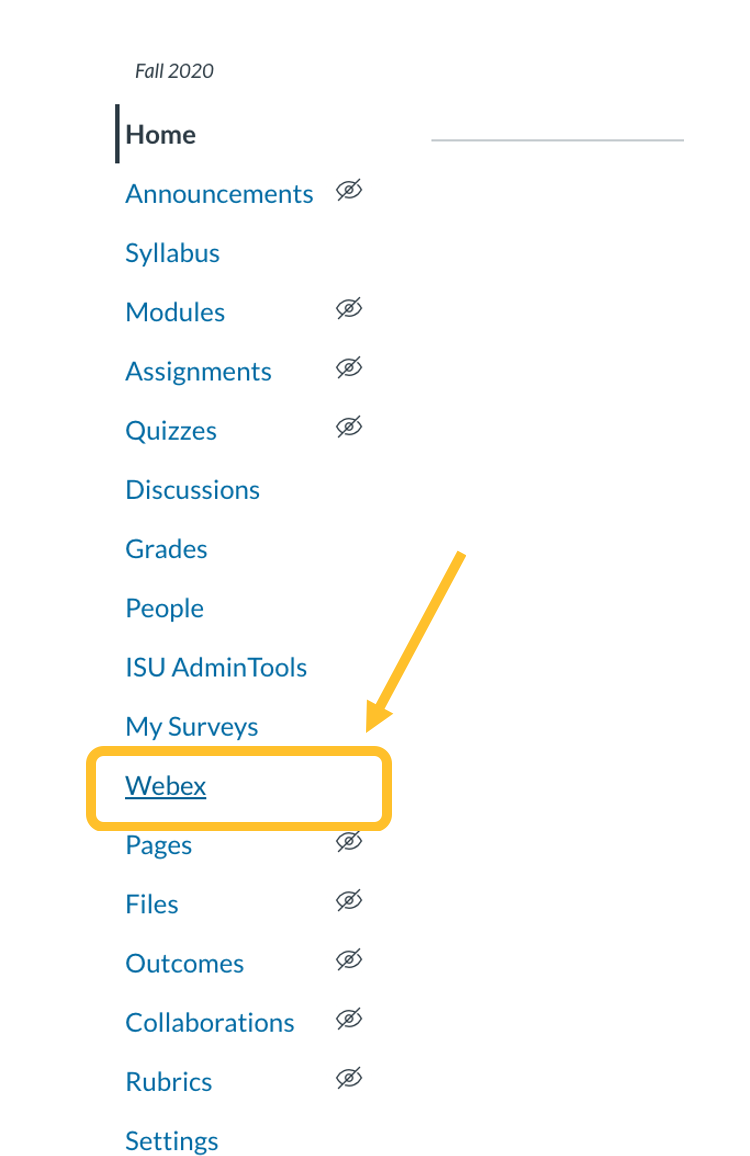
When you navigate to WebEx, you will see available time slots. You may also need to select your instructor. Click on the name of the instructor and check the box next to your instructor. You will then have access to your instructor’s office hours. Here is a gif of how to do it:
Step 2. Select a time slot and then click “Confirm Meeting.”
You can only select one time slot at a time. Once the slot is taken, it will not be available for other students.
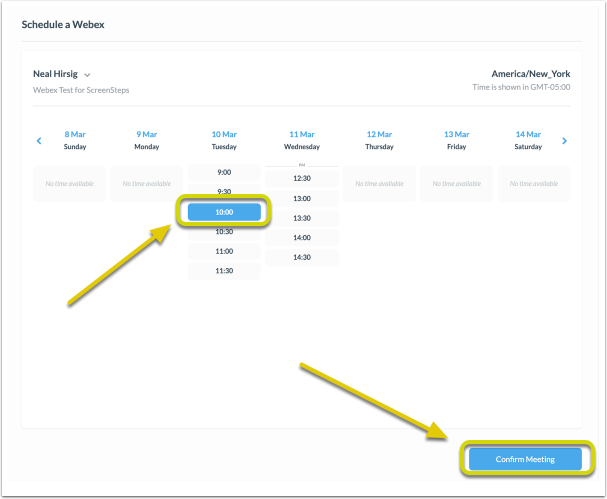
Step 3. You will see an appointment confirmation message.
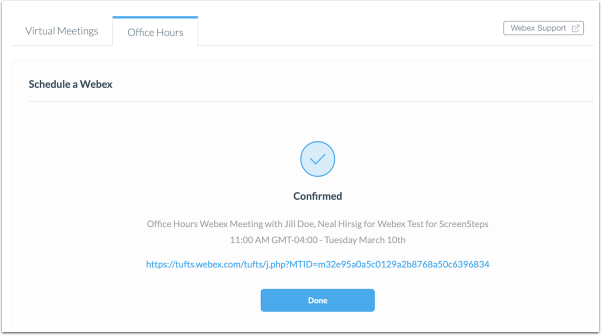
Step 4. Both you and your instructor will receive an invitation email.
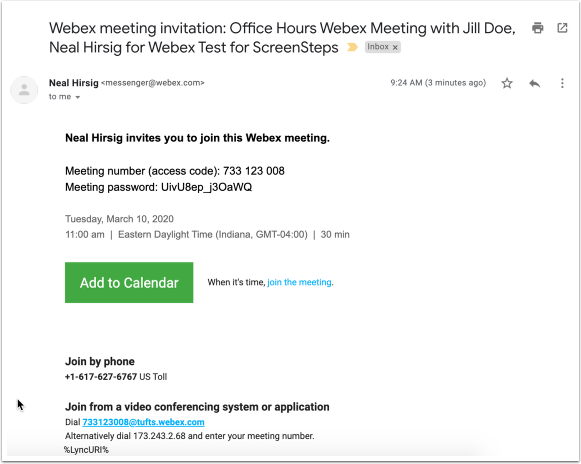
Step 5. Add the appointment to your personal calendar connected to ISU email by clicking “Add to Calendar.”
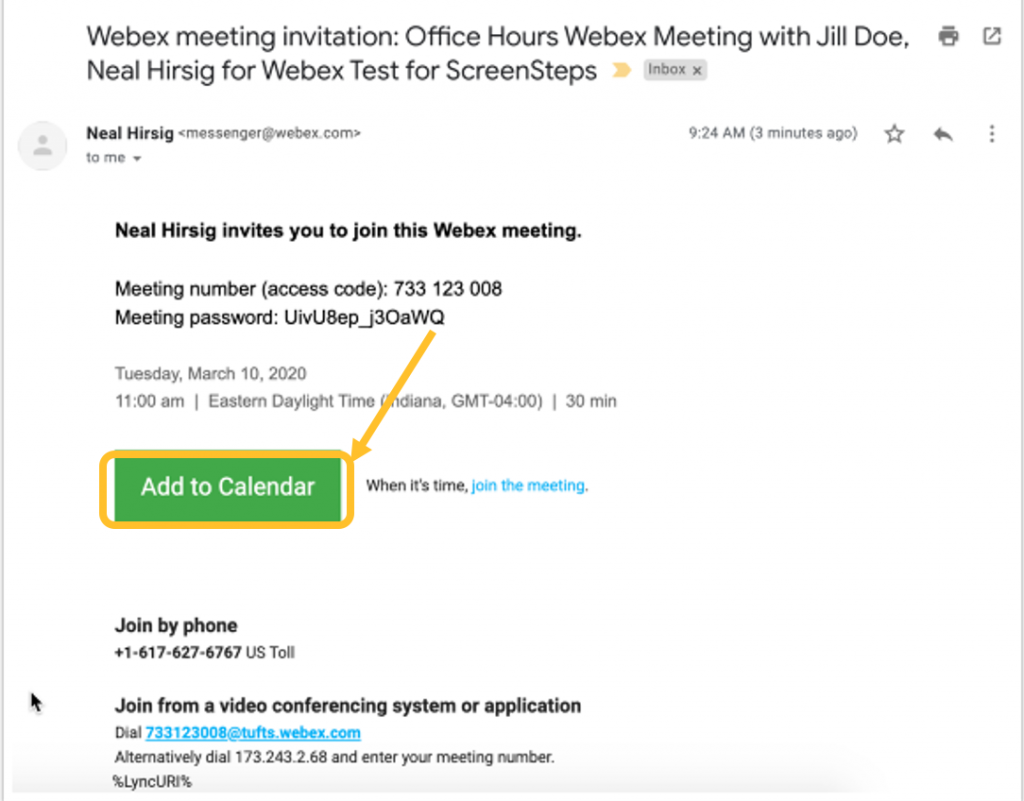
Step 6. Join the scheduled meeting.
You can join the scheduled meeting by accessing the link in the notification email.