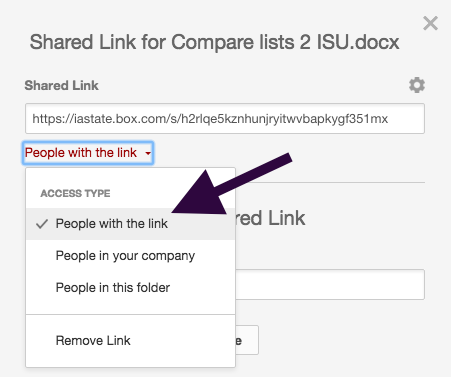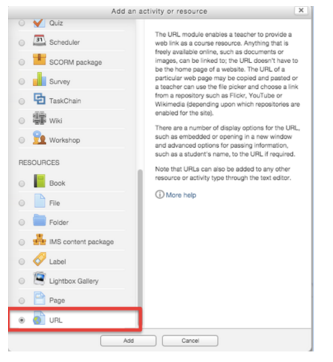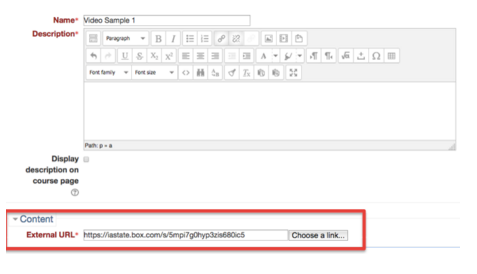Welcome! In this tutorial, you will learn how to link a video hosted on Cybox to Moodle. You can follow the instruction to share multimedia resources (e.g. videos, or audios) with students via Moodle. Complete information about linking a video can be found in Adding a new URL to your course on MoodleDocs.
Steps for findings URL in CyBox and linking it to Moodle
CyBox
1. Find the video in your Cybox and click on [Share] to get Link.
2. Make sure that you allow [People with the link] to see the video, not just [People in this folder].
Moodle
2. In your course page, click on [Add an activity or resource].
3. Click on [URL] in the pop-up window -> Click on [Add].
4. Paste the link you copied from Cybox into External URL.
5. Click on [Save changes]. The link to the video will display in your Moodle page as shown below.
For Support
If you encounter difficulty during any part of these tasks, please e-mail us at moodle@iastate.edu for assistance, or stop by 306 Ross during our scheduled support hours.
If you cannot see the images in this documentation, click here.