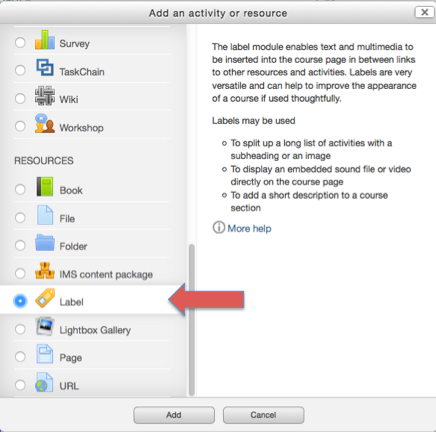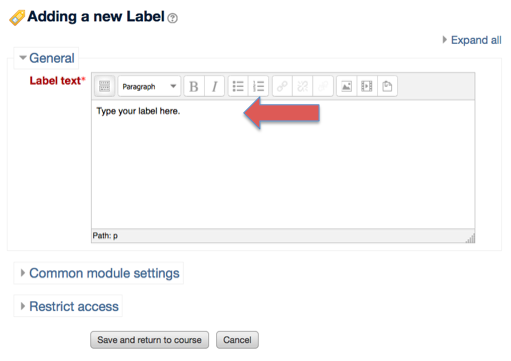Welcome! In this tutorial, you will learn how to add a label to your course page.
Step 1.
After logging into your ISUComm course, click the “Add an activity or resource” button on the week you want the label to appear. Scroll down and select Label.
Step 2.
You will be taken to the Editing label screen. Here you can add text to your label in the Label text field.
Step 3.
Scroll down to save your label by clicking “Save and return to course.”
Note: Your label will default to a location at the bottom of the week or topic section that you selected. You can move the label to a desired location on the course page. To do so, click on the move button and drag your label to the appropriate location.
For Support
If you encounter difficulty during any part of these tasks, please e-mail us at moodle@iastate.edu for assistance, or stop by 306 Ross during our scheduled support hours.
If you cannot see the images in this documentation, click here.