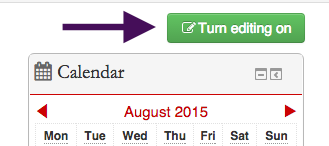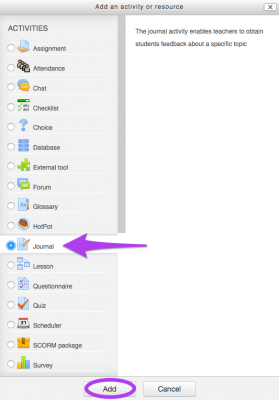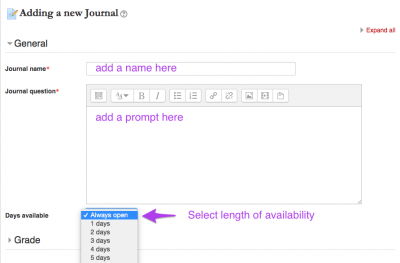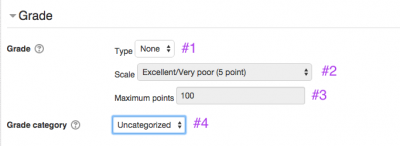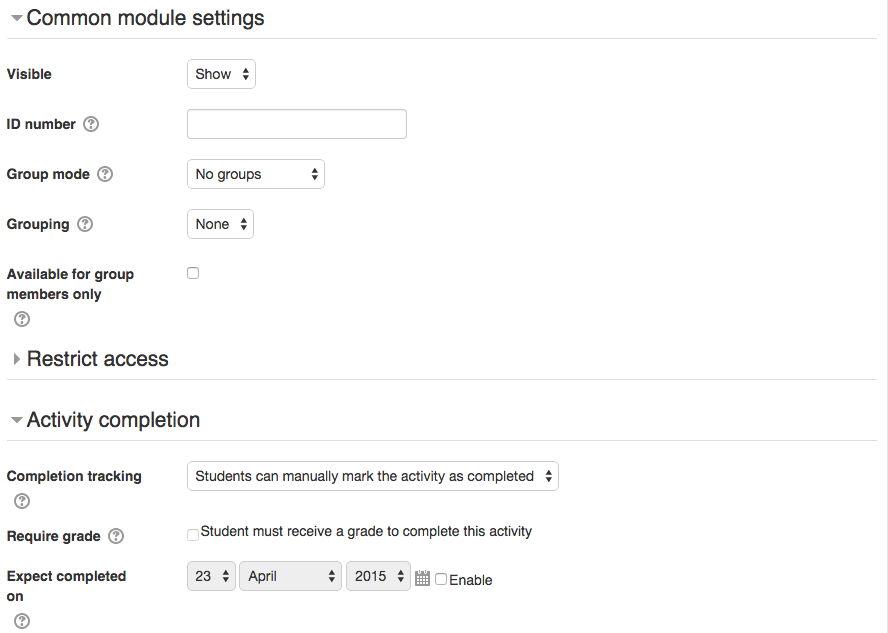Welcome! In this tutorial you will read about how to add a Journal activity to your Moodle course page.
Journals are typically used for simple, short writing assignments that allow for the instructor to give individualized feedback within the Moodle course page. Files such as Word or text files cannot be uploaded for journals.
Step 1
Click “Turn editing on” on the right-hand side of the course page.
Step 2
Click on “Add an activity or resource”
Step 3
Choose “Journal” and click “Add”
Step 4
Fill out the “Journal name” and “Journal question” fields.
4.1) Set the desired Grade settings, such as the grade 1) “Type”, 2) “Scale”, 3) “Maximum points”, and 4) “Grade category” if you use Gradebook. If you don’t want to assign a score to the journal, this step can be skipped.
4.2) Under “Common module settings” choose the relevant settings, such as “Group mode” or “Grouping” if applicable. Then choose the relevant “Activity completion” settings. If you don’t plan to use “Groups” or “Grouping”, and aren’t concerned about “Completion tracking”, this step can be skipped.
4.3) Click “Save and return to course”
For Support
If you encounter difficulty during any part of these tasks, please e-mail us at moodle@iastate.edu for assistance, or stop by 306 Ross during our scheduled support hours.
If you cannot see the images in this documentation, click here.