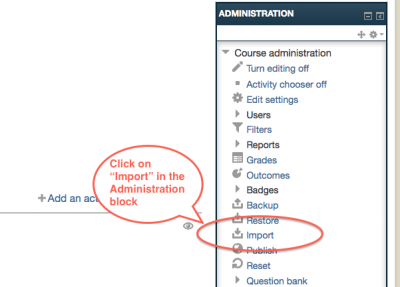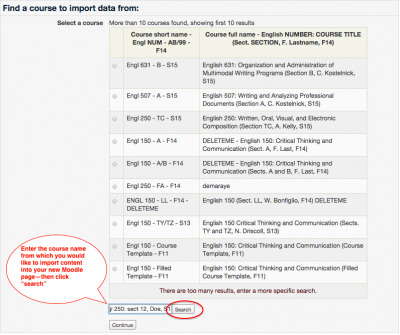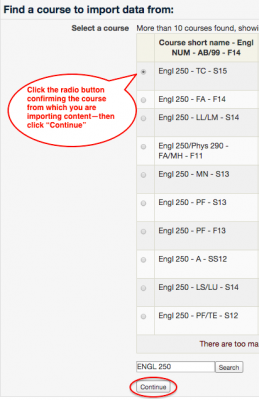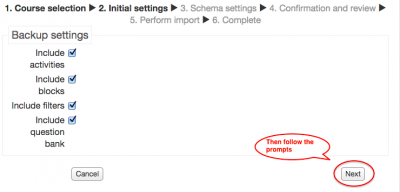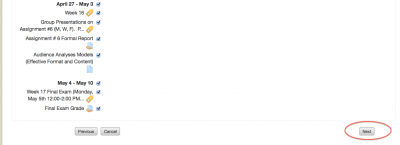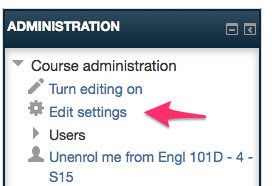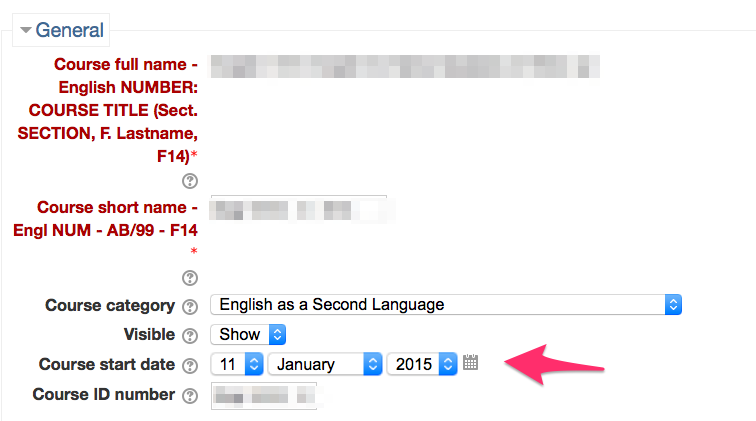Welcome! In this tutorial you will learn to import content into a Moodle page please follow the following steps.
- Step 1. Importing contents from other (previous) classes into your Moodle page.
- Step 2. Change course start date.
Step 1. Importing contents from other (previous) classes into your Moodle page.
1. Click “Import” in the administration block
2. Search for the course that contains the content that you wish to import
3. Click on the radio button next to the course that contains the content you wish to import
4. Follow the on-screen prompts to select the relevant content to import
5. Click “Perform import”
Step 2. Change course start date.
In case you import the contents from the old courses, you need to change “course start date”.
1. Click on Edit setting.
2. Change Course start dates that fit your schedule.
For Support
If you encounter difficulty during any part of these tasks, please e-mail us at moodle@iastate.edu for assistance, or stop by 306 Ross during our scheduled support hours.
If you cannot see the images in this documentation, click here.