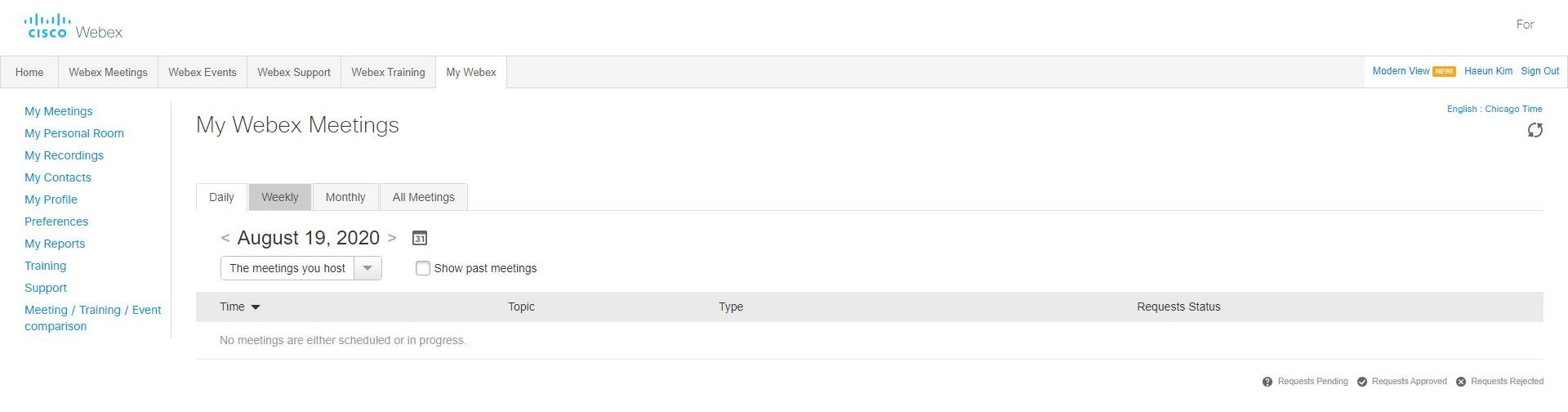Note: Students are not able to cancel Webex meetings in Canvas. If you need to cancel your meeting, please email your instructor in a timely manner.
1. Click View My Meetings in Webex (the blue button on the top right corner of the screen).
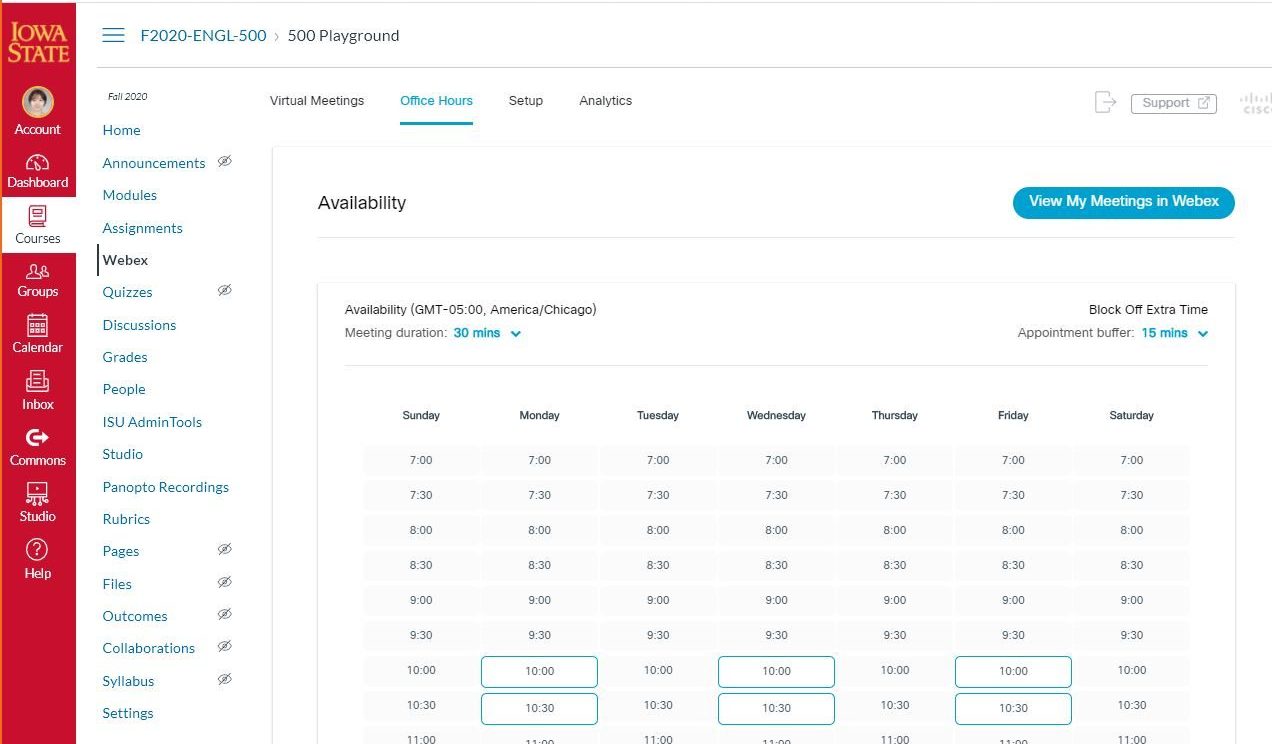
2. Select the meeting(s) that you would like to cancel, and click Cancel Meeting (the gray button on the bottom left-hand side).
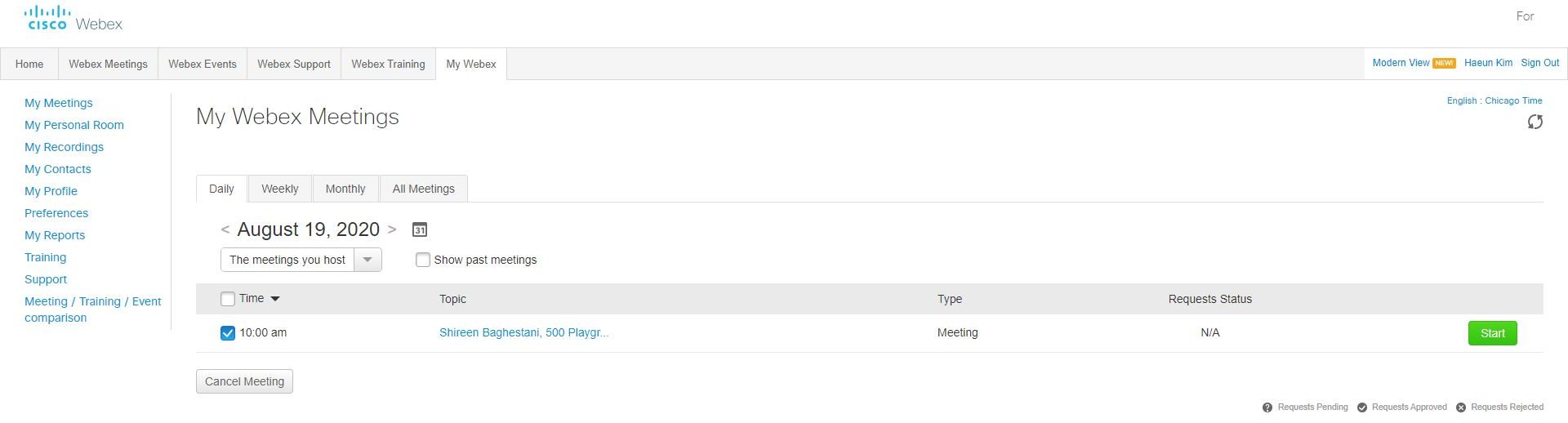
3. You can choose to notify all attendees that the meeting has been canceled.
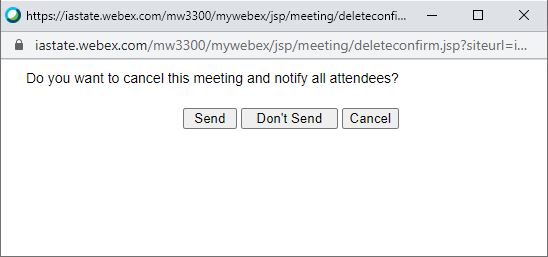
4. You will see that the meeting is now canceled.