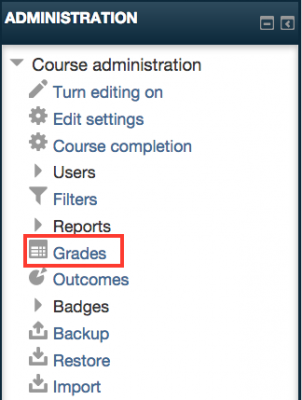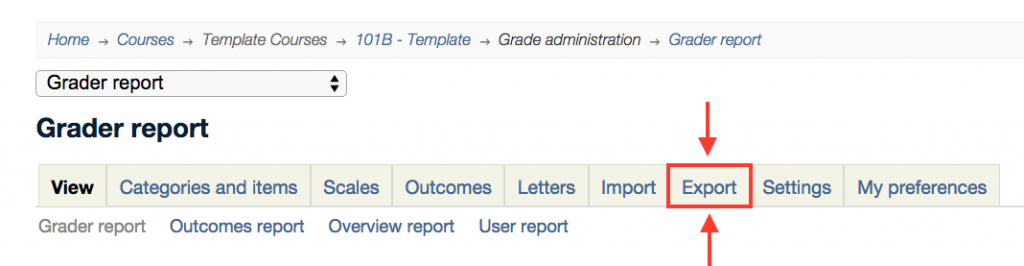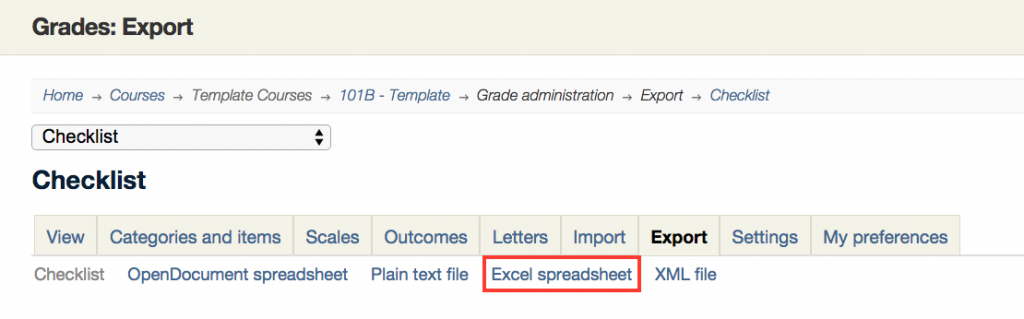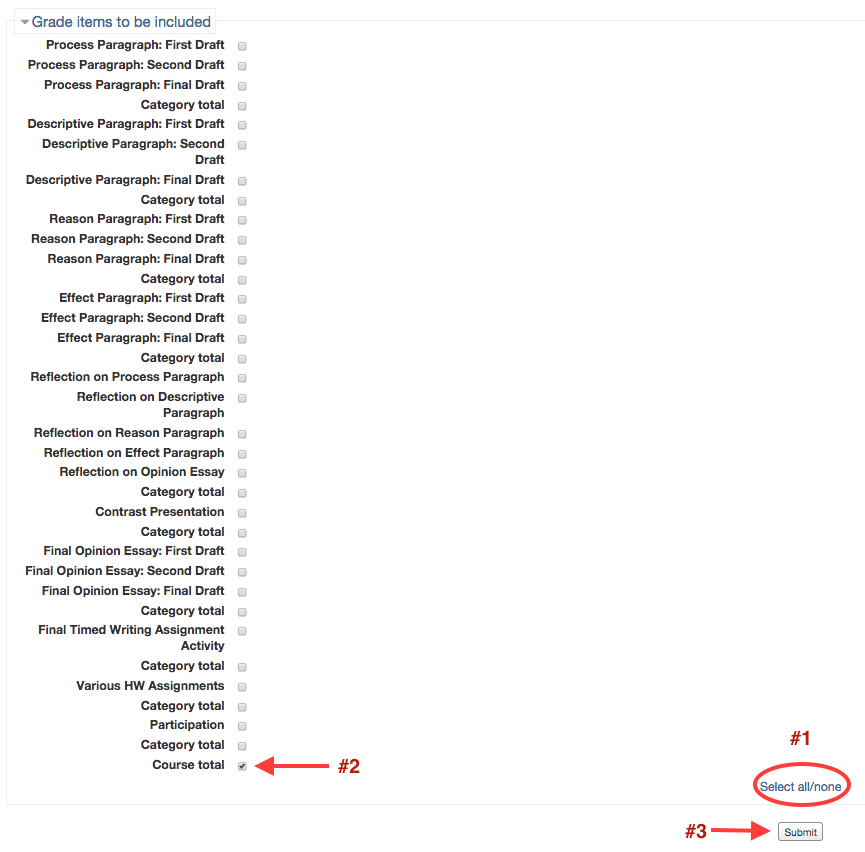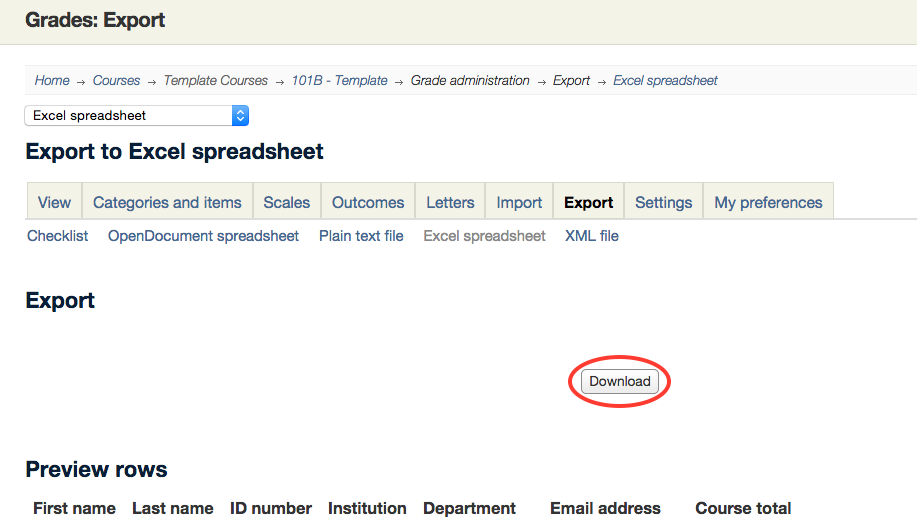Welcome! In this tutorial you will learn how to export the content from Moodle’s gradebook into an Excel file to do things like submit midterm grade reports!
Step 1. Access course grades by clicking on grades in the administration block.
Step 2. In the “Grade report” click on Export.
Step 3. Choose the file type you wish to export to, Excel, for example.
Step 4. Select options and items to be included in the report.
By default, all “Grade items” are selected to be included in the report. However, if you are only interested in printing out course totals, you can click on the “Select all/none” icon at the bottom of the screen to uncheck all boxes, and then simply check the “Course total” box at the end of the list and “Submit.”
Step 5. Click “Download” and collect your report from your downloads folder or desktop.
For support
If you encounter difficulty during any part of these tasks, please e-mail us at moodle@iastate.edu for assistance, or stop by 306 Ross during our scheduled support hours.
If you cannot see the images in this documentation, click here.