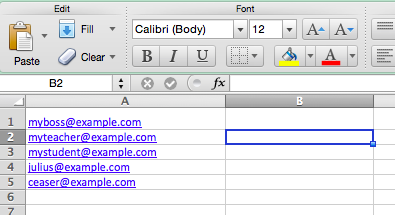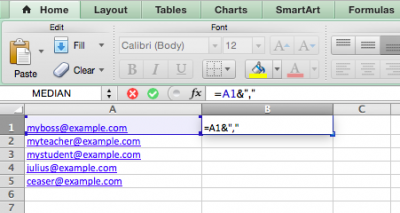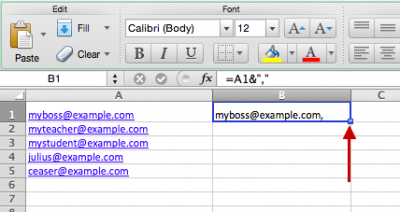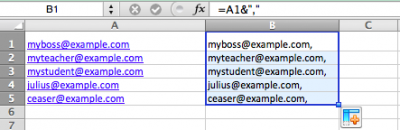Welcome! In this tutorial you will learn how to copy email addresses from an Excel sheet to an email client such as Outlook or Apple’s mail.
Say you have a list of email addresses in an Excel spreadsheet, like the one pictured below, and want to copy them into Outlook or Apple’s mail to send one email to everyone on the list.
Unfortunately, doing so will result in a list of email addresses in the “To” field, pictured below, without the necessary commas in between them to make it a true list of email recipients.
All you really want to do is put a comma between each email address. If you send emails to this list of people frequently, you don’t want to have to manually enter commas every time. Fortunately, it is pretty easy to put a comma after each email address in your list in Excel.
Step 1
Click on the cell to the right of the cell with your first email address, B1 (this tutorial assumes the first email address is in cell A1), and enter the following formula: =A1&”,”
Then press Enter
Step 2
This formula will fill cell B1 with the content from cell A1 and a comma. Now, hover the cursor over the bottom-right corner of cell B1 (the cell that holds the email address with a comma after it) so that the cursor is a black cross (versus white).
Step 3
Once you have the “black cross”, drag it down to the end of the list of email addresses and release it. This will generate a list of all the email addresses from column A in column B with a comma after them.
Step 4
You can now copy and paste column B into your mail client and you will have individual addresses to send your mass email to.
For Support
If you encounter difficulty during any part of these tasks, please e-mail us at moodle@iastate.edu for assistance, or stop by 306 Ross during our scheduled support hours.
If you cannot see the images in this documentation, click here.