Using WebEx on Canvas, students and instructors can create a scheduled weekly meeting that students can join anytime during the meeting or after it has started.
Step 1: Open WebEx on Canvas, then click on setup.
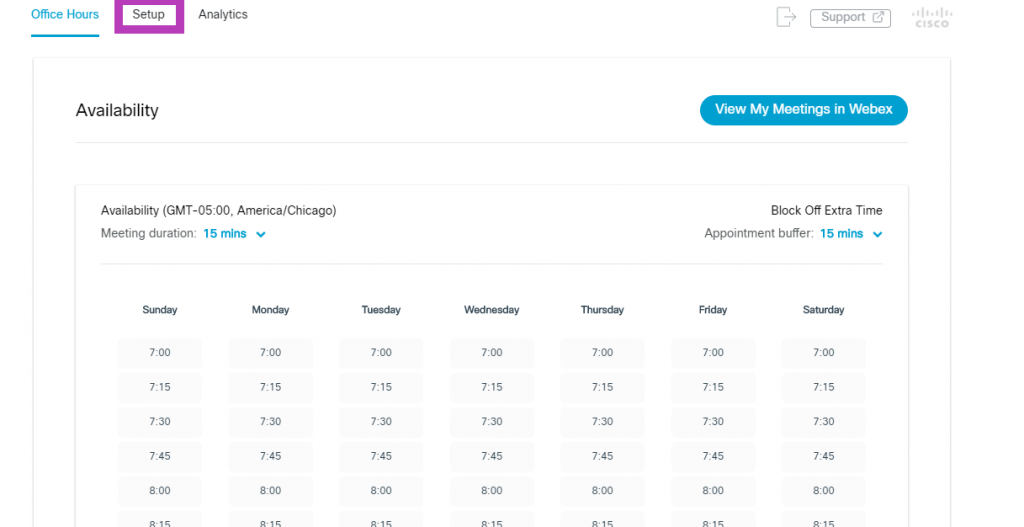
Step 2: Once you are in the setup menu, you should find the Choose your features section and first check the Virtual Sessions box, then, click apply.
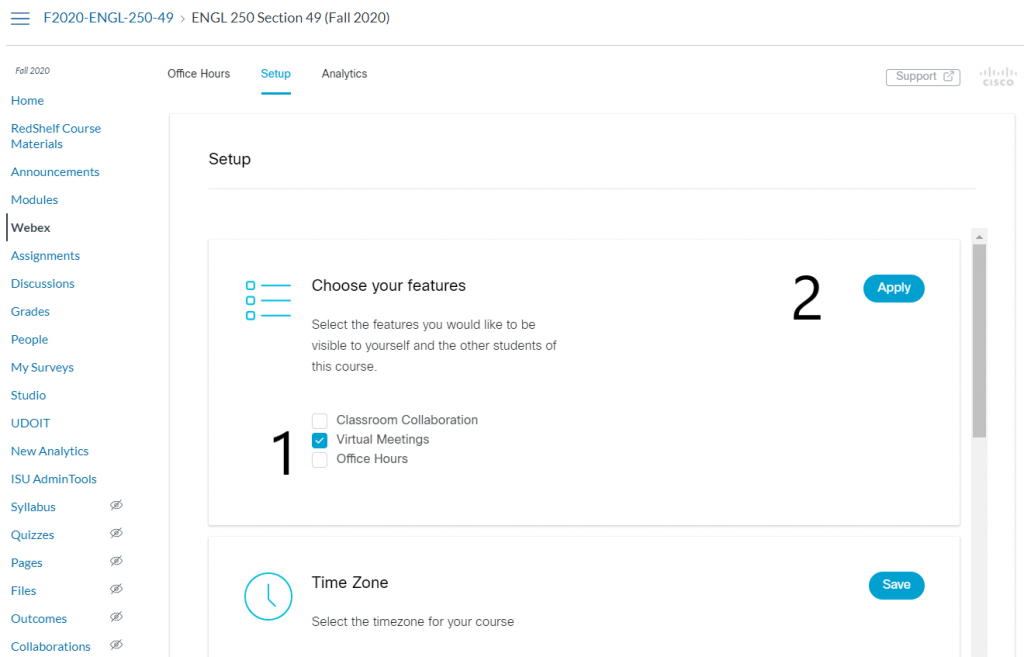
Step 3: You will then see a virtual meetings section at the top of the WebEx application. If you click on virtual meetings on the top, you will have a new meeting button.
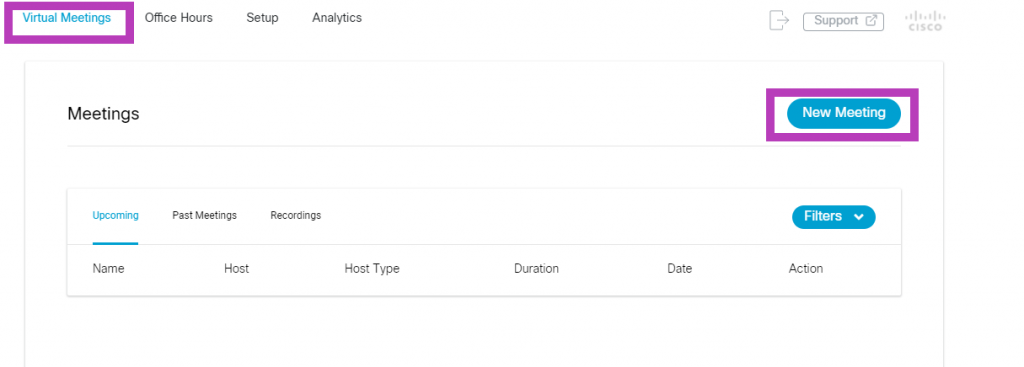
Step 4: You can schedule your meetings by clicking on New Meeting, where you can set up meetings to be recurring.
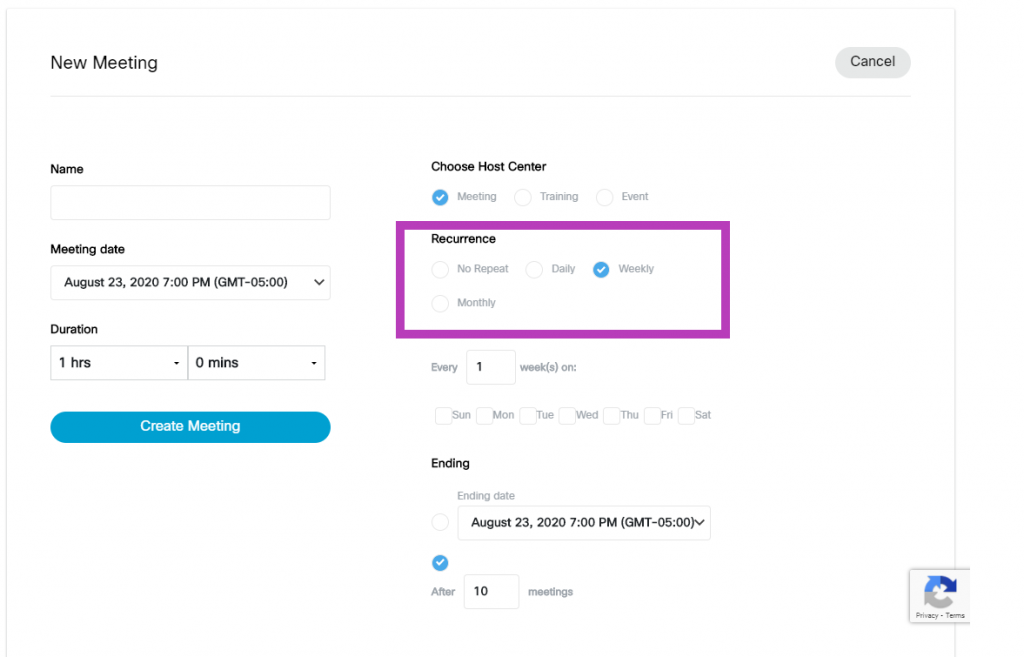
Please note that CELT does not suggest using this feature for Drop-in office hours and instead suggests that you use your personal room for office hours.