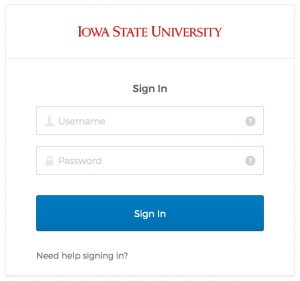Requesting a Canvas course shell (or course site) is an automatic process that only takes a couple of minutes to complete. The following instructions are for creating a blank course shell as you prepare to teach.
Step 1:
Login to Canvas using your NetID and password.
Step 2:
Next, navigate to “Global Course Administration” which is the tool used to manage course creation, student enrollment, and publishing your course.
First, select the “Help” link, the last item on the red site navigation menu, located on the far left side of the page.
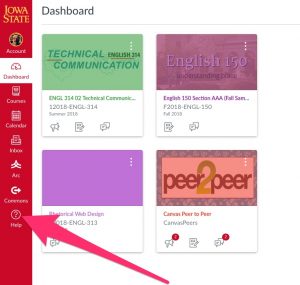 Then select “Global Course Administration,” which is the last item on the help menu.
Then select “Global Course Administration,” which is the last item on the help menu.
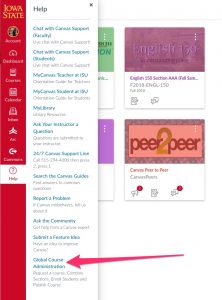 Afterwards, you must authorize ISUAdmin tools to access your account. It is a security measure, and it must be done each time you use Global Course Administration.
Afterwards, you must authorize ISUAdmin tools to access your account. It is a security measure, and it must be done each time you use Global Course Administration.
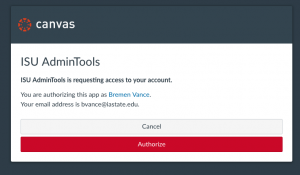
Step 3:
There are two options on the Global Course Administration page. Select “Request a New Course Shell” and fill out the form.
NOTES:
DO NOT add special instructions. Come to the Online Learning Team if you have questions about your Canvas Course Site.
Make sure to review the form and fill it out accurately. Errors on the form may cause problems when trying to enroll students.
When you have finished, click the blue submit button at the bottom of the page.
Conclusion:
After filling out the form, your course site will be generated automatically. If you navigate back to the Canvas Dashboard, you should find your new course shell.
For Support
If you encounter difficulty during any part of these tasks, please e-mail us at olt@iastate.edu for assistance, or stop by 306 Ross during our scheduled support hours.
If you cannot see the images in this documentation, click here.