As an instructor, you may need to download feedback files from Canvas. Currently, Canvas allows you to download a pdf that includes Markup and a separate file that includes a grade and feedback files.
Step 1
Navigate to the SpeedGrader for the assignment, either through the assignments tab or through the grade book.
Step 2
Select the student from the drop down menu at the top right of SpeedGrader.
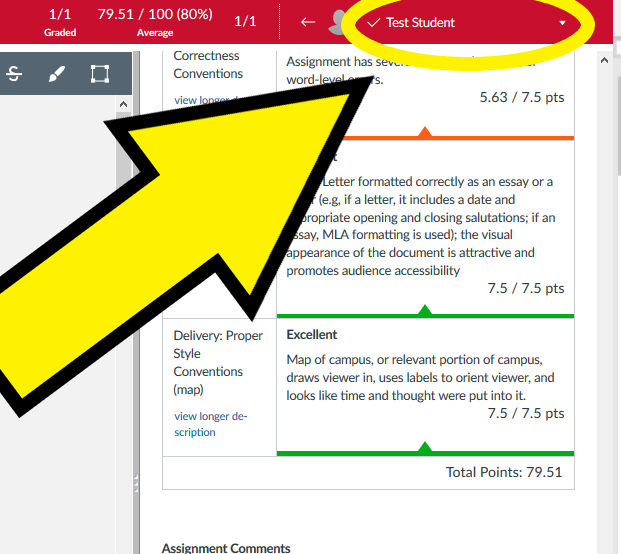
Step 3
Download (a) the inline comments and markup and (b)the end comment with the grade
(A) The inline comments and markup
The markup can be downloaded from a button on the top left of the grading window.
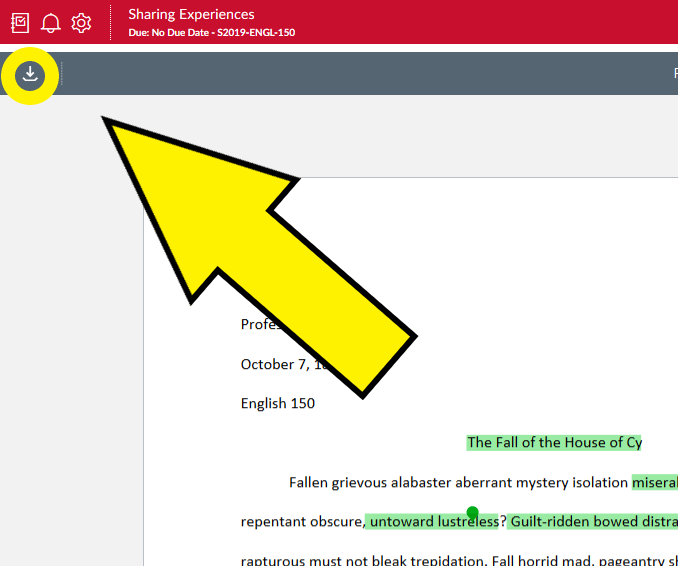
Inline comments will appear as embedded comments in a pdf. The pdf can be opened with any pdf viewer.
(B) The end comment and the grade
The numeric score and the comments can be downloaded at the bottom of the grading panel on the right side of the screen.
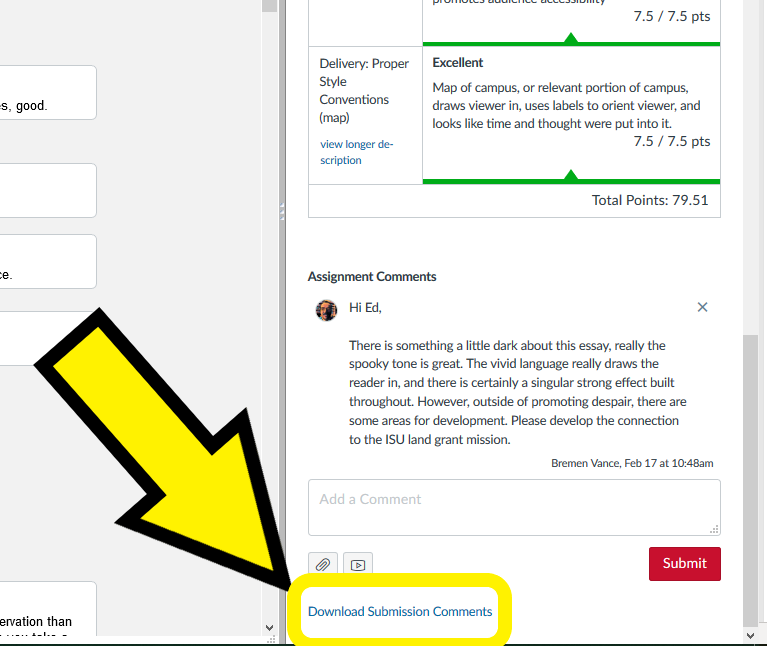
Sharing the Rubric
Currently, Canvas does not allow you to download and print a copy of the rubric. If you must have a file version of the rubric to print or share, taking a screenshot may be best
For Support
If you encounter difficulty during any part of these tasks, please e-mail us at olt@iastate.edu for assistance, or stop by 306 Ross during our scheduled support hours.
If you cannot see the images in this documentation, click here.