Step 1
Announcements can be used throughout the semester to provide quick updates or reminders to students. To create an announcement, start by opening your Canvas course.
Next, click on “Announcements” in the left course navigation menu. It will appear in gray if there are no published announcements available to students.
Step 2
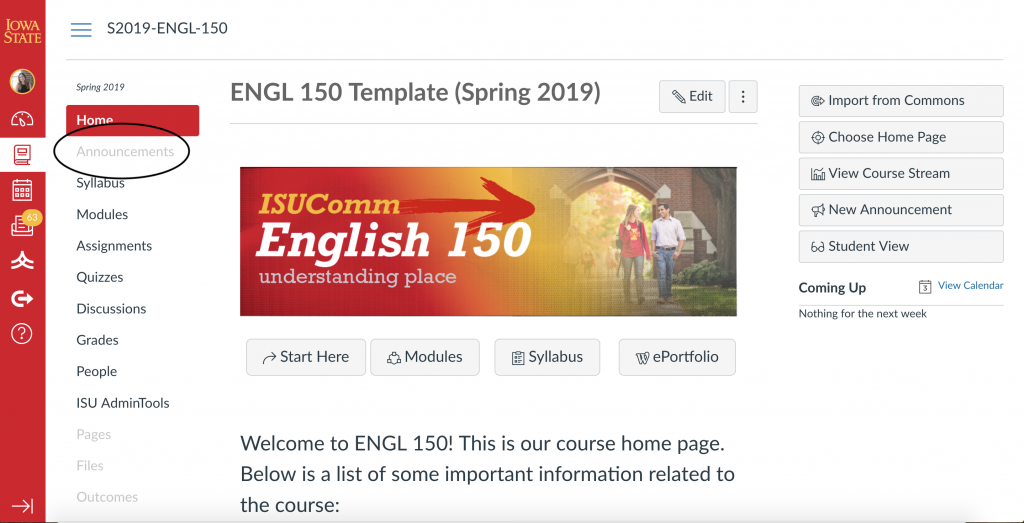
Step 3
After selecting “Announcements,” click the red “+Announcements” icon in the top right corner of the window.
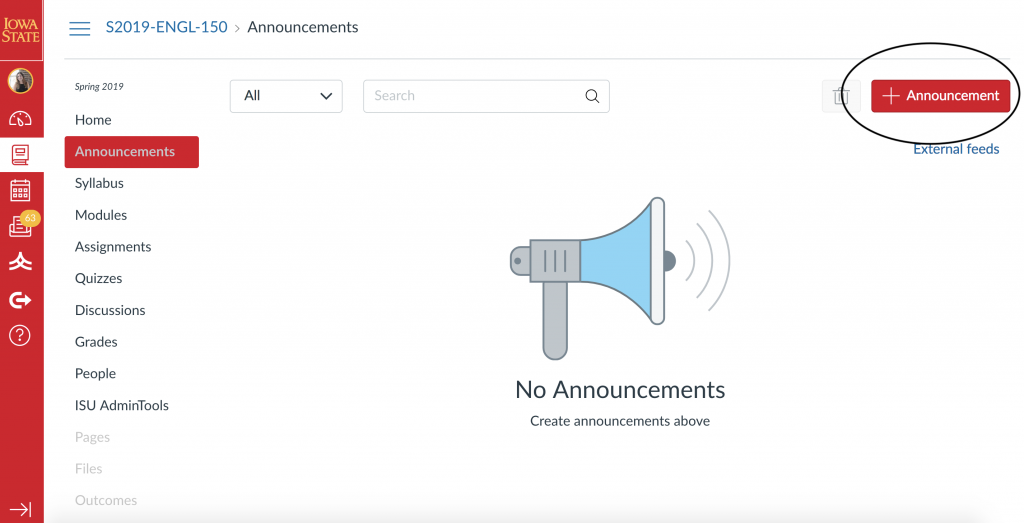
Step 4
From here, you can enter a title and content into your announcement, similar to creating a content page. Add any content you’d like your students to receive.
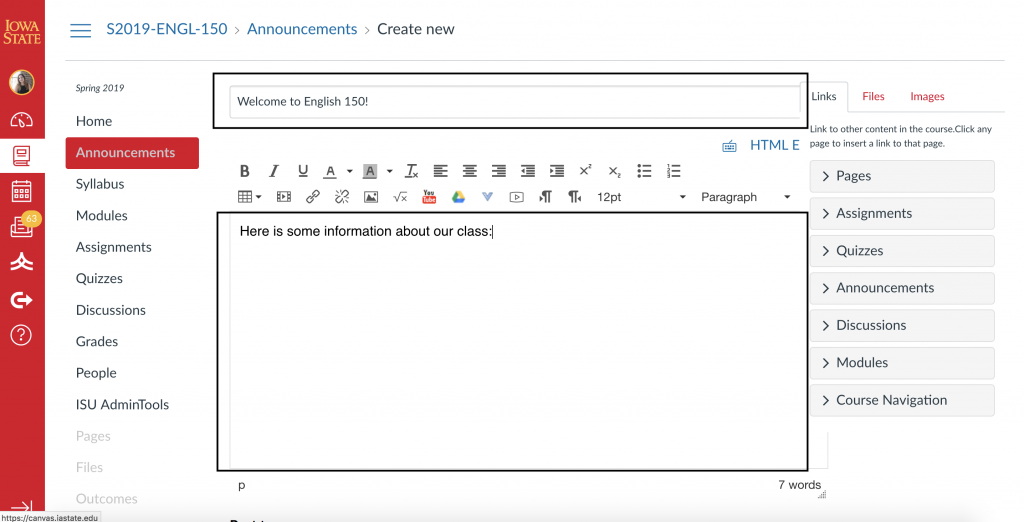
Step 5
After you input your content, you can change settings on the announcement such as who can see it, when it will be posted, and if likes from students are permitted. You can now save your announcement by clicking the red “Save” icon in the bottom right corner of the window.
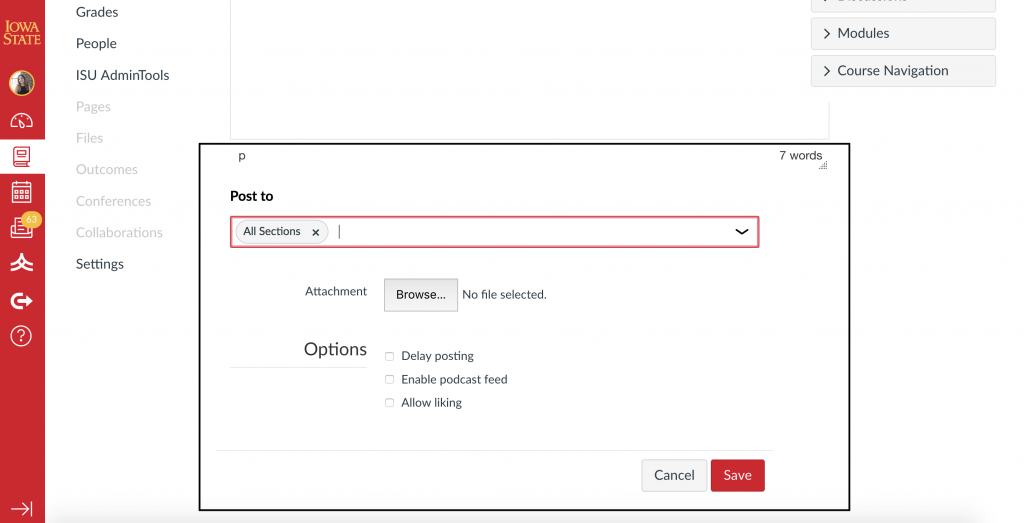
Announcement created
Congrats! You’ve now published your first announcement. Students will be notified via Canvas and the announcement will appear under the “Announcements” tab.
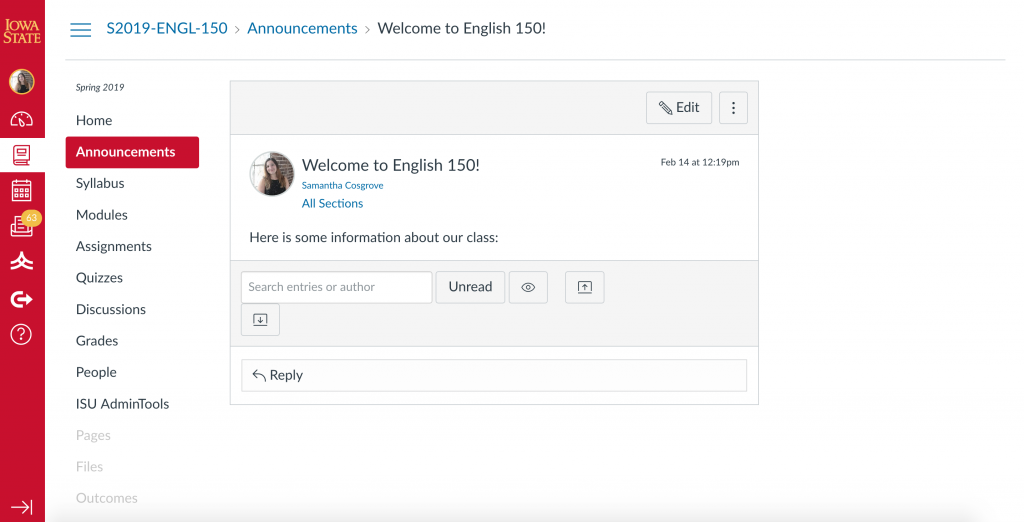
For Support
If you encounter difficulty during any part of these tasks, please e-mail us at olt@iastate.edu for assistance, or stop by 306 Ross during our scheduled support hours.
If you cannot see the images in this documentation, click here.