The discussion forum can be used throughout the semester to allow students to talk or ask questions about various topics or assignments online.
Step 1
Within your course, click on “Discussions” in the left course navigation menu. It may appear in gray if there are no published announcements available to students.

Step 2
After selecting “Discussions,” click the red “+Discussion” icon in the top right corner of the window.
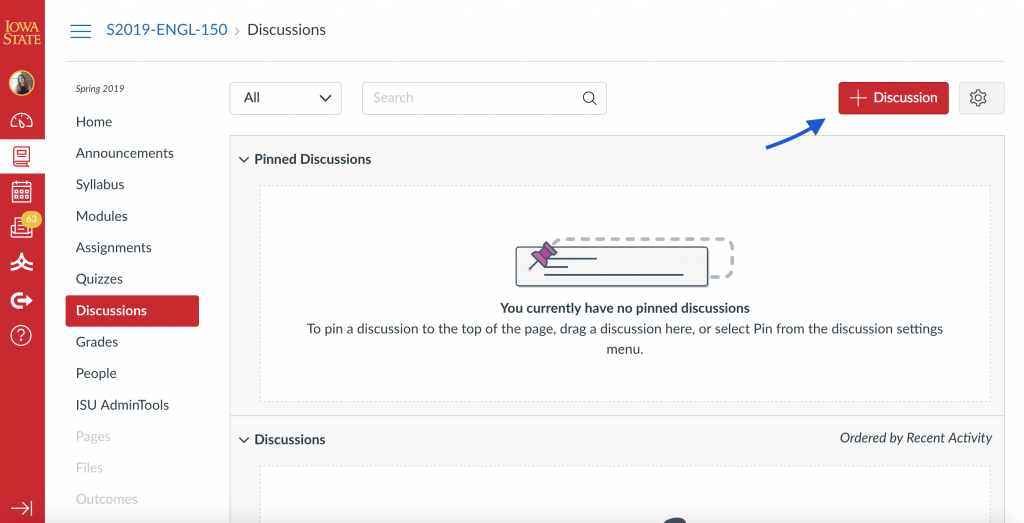
Step 3
From here, you can enter a title and content into your discussion, similar to creating a content page. Add any content you’d like your students to receive.
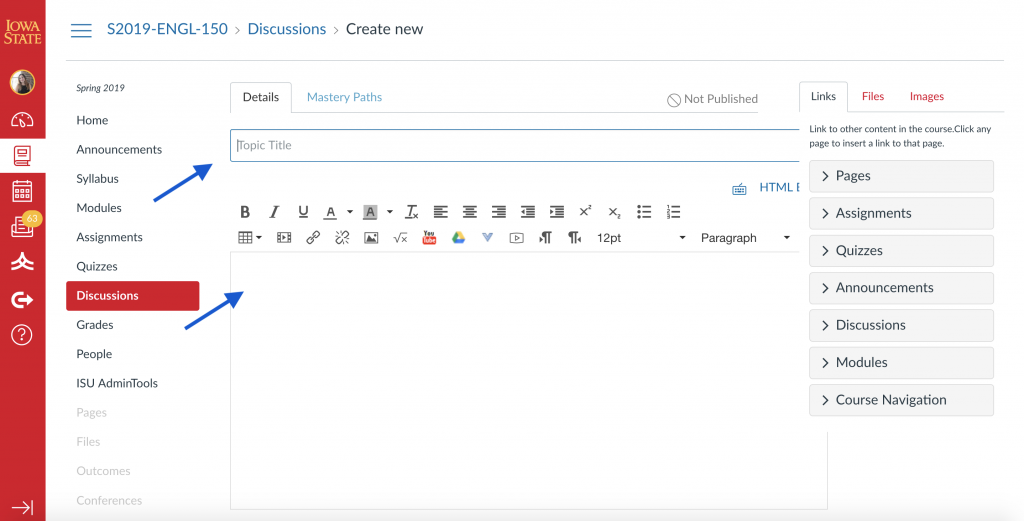
Step 4
After you input your content, you can change settings on the discussion such as who can see it, allowing threaded replies, or changing due dates or when the discussion is available. You can now save your discussion by clicking the red “Save” icon in the bottom right corner of the window. You can click the gray “Save & Publish” to when you are ready to share the discussion with students.
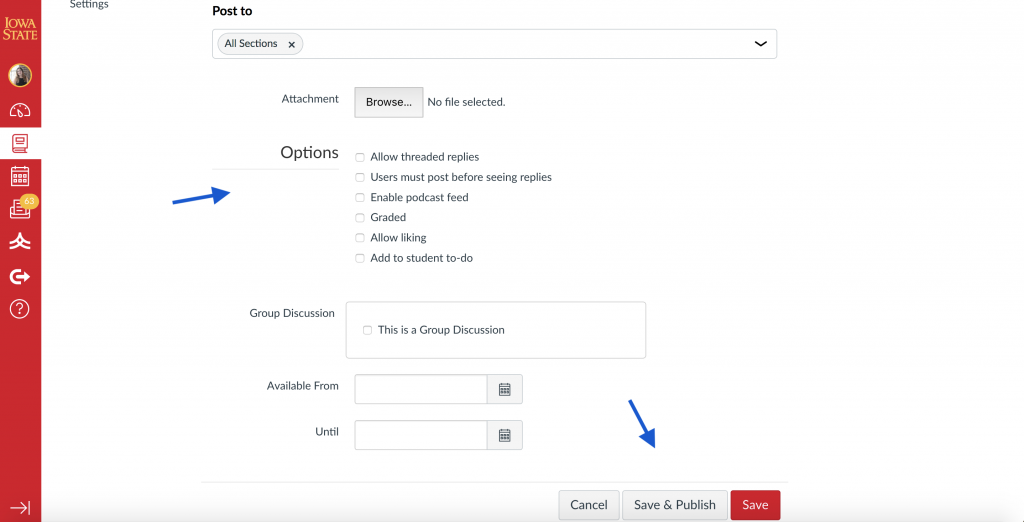
Step 5
Once saved, your discussion will appear under “Discussions.” You can drag and drop it under “Pinned Discussions” if you would like it to remain at the top of the screen.
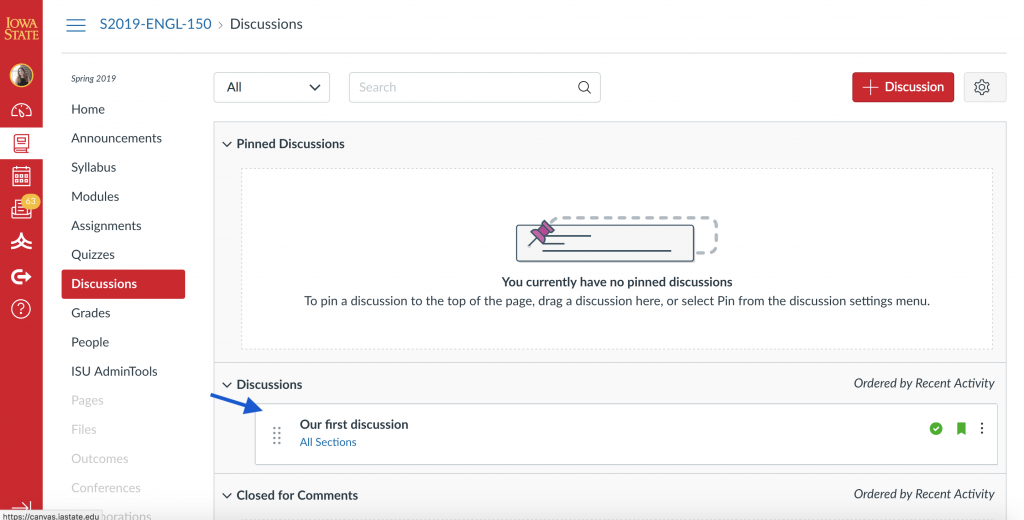
Discussion created
Congrats! You’ve now published your first discussion form. The discussion will appear under the “Discussions” tab and can be linked in content pages or modules.
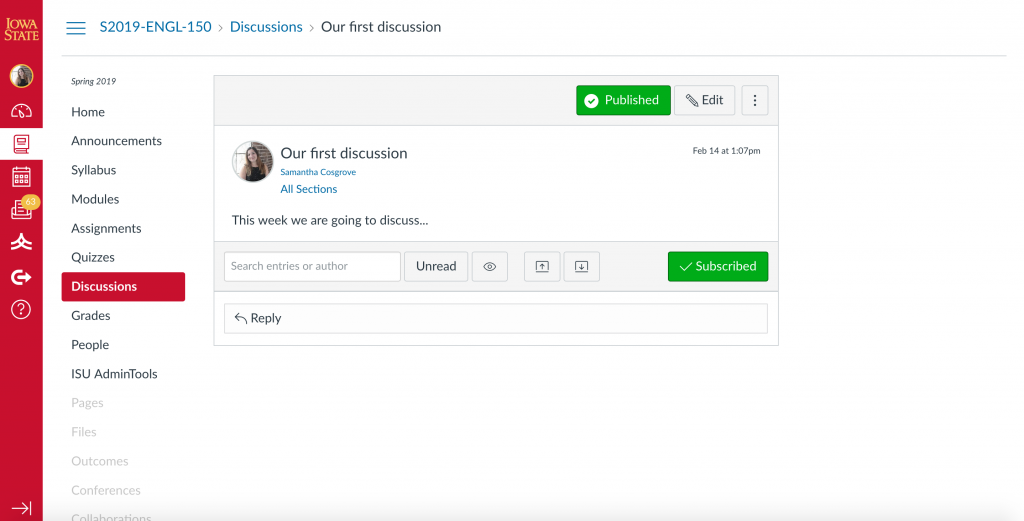
For Support
If you encounter difficulty during any part of these tasks, please e-mail us at olt@iastate.edu for assistance, or stop by 306 Ross during our scheduled support hours.
If you cannot see the images in this documentation, click here.