You may want to add an assignment for your students at some point during the semester. This guide will show you how to add an assignment and assign it different values.
Step 1
From your course menu, select “Assignments.”
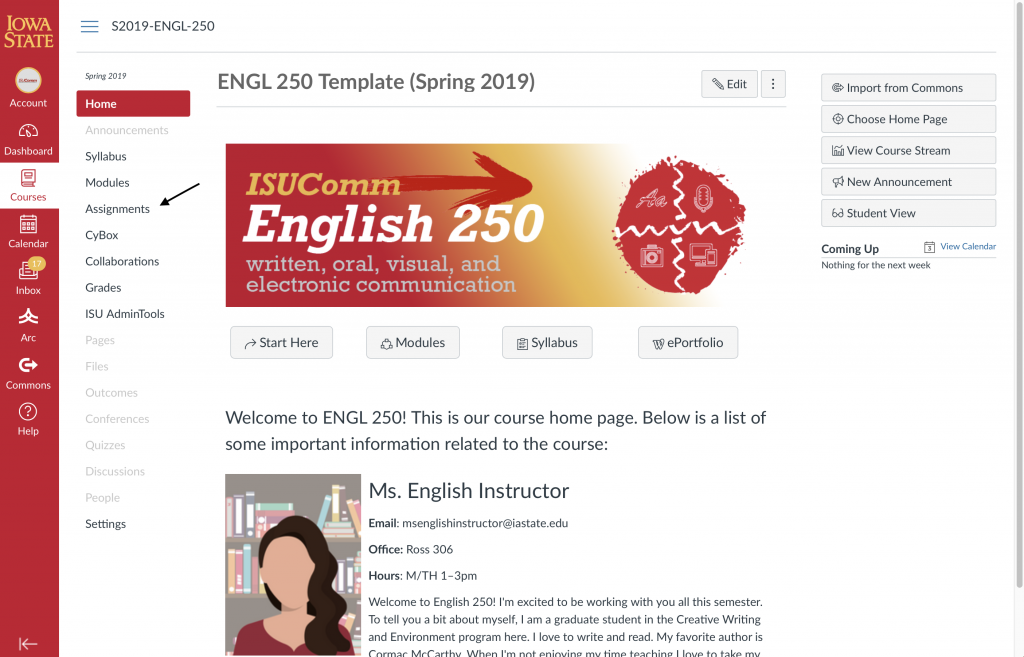
Step 2
You should see a list of the current assignments available. Click the red “+Assignment” icon on the top right of the screen.
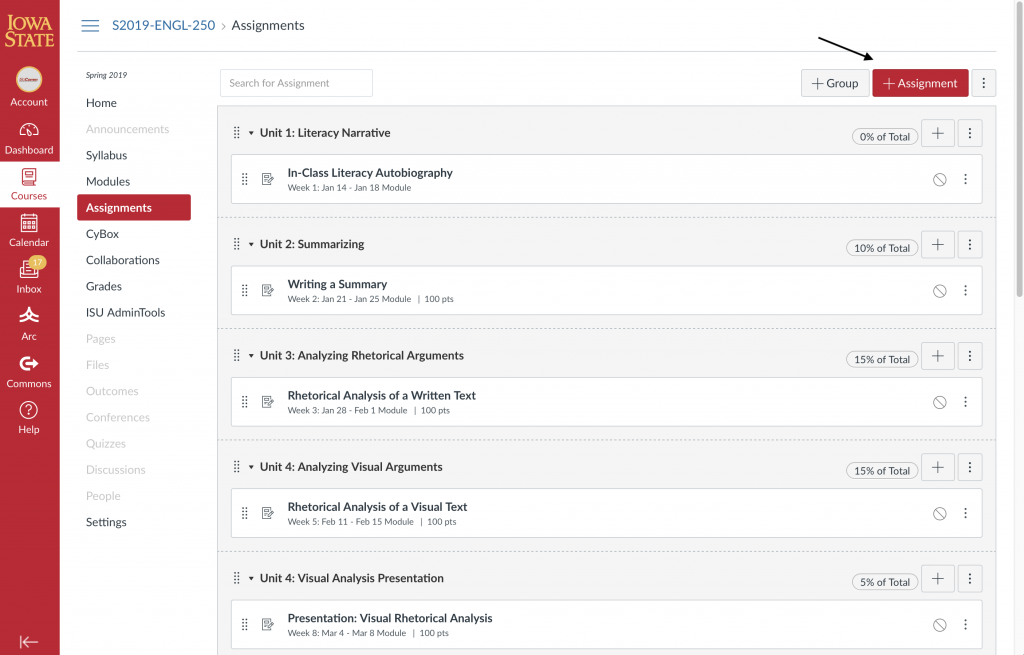
Step 3
From here you can add an assignment title and description. Include any information about the assignment you’d like the students to have access to. You can also attach or reference other documents within the description.
Choose details for the assignment, such as which assignment group it should fall under, how you’d like the grade to display (points, letter grade, percentage, etc.).

Step 4
You can also choose other details such as how the assignment should be submitted, if it’s a group project, and if you’d like peer reviews required. Assign a due date to the assignment.
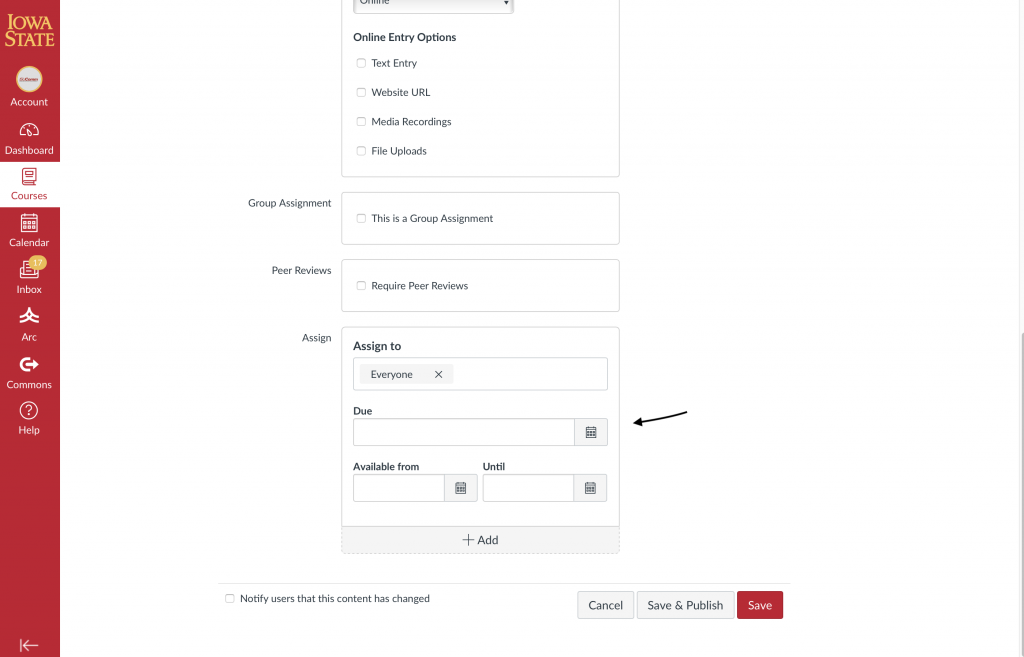
Step 5
You can save and publish the assignment if you’re ready for students to have access. If you’d still like to edit it before they can see it, just save it. Keep in mind you can still edit the assignment at any time.
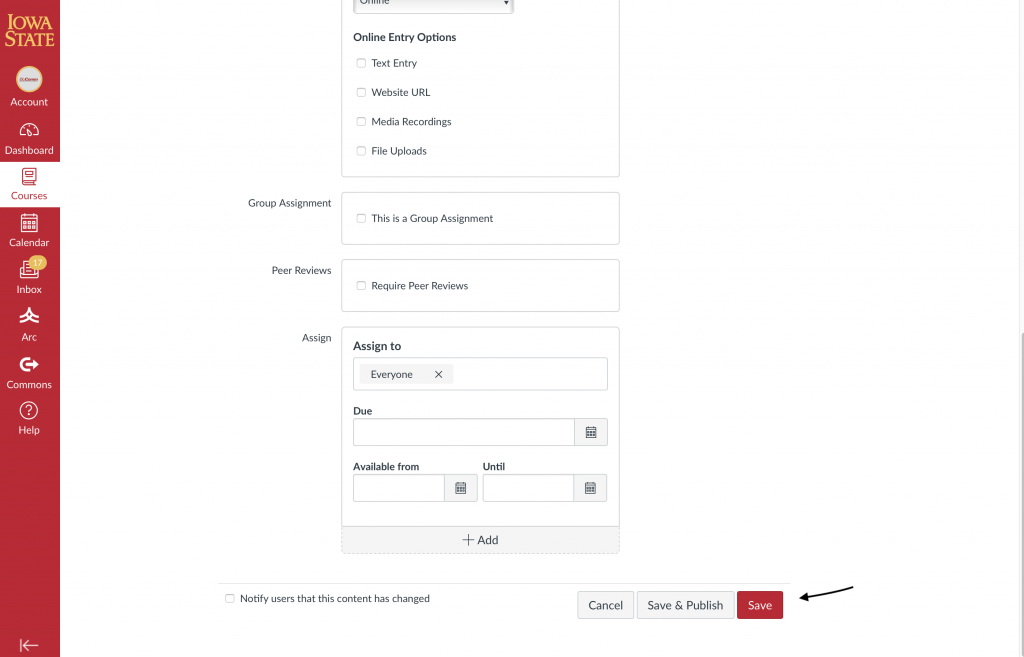
For Support
If you encounter difficulty during any part of these tasks, please e-mail us at olt@iastate.edu for assistance, or stop by 306 Ross during our scheduled support hours.
If you cannot see the images in this documentation, click here.