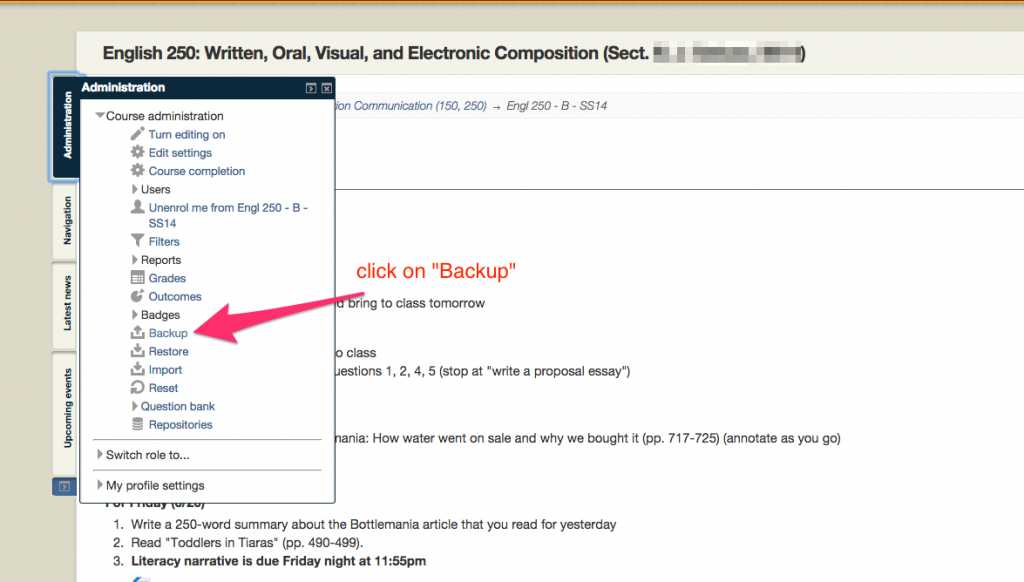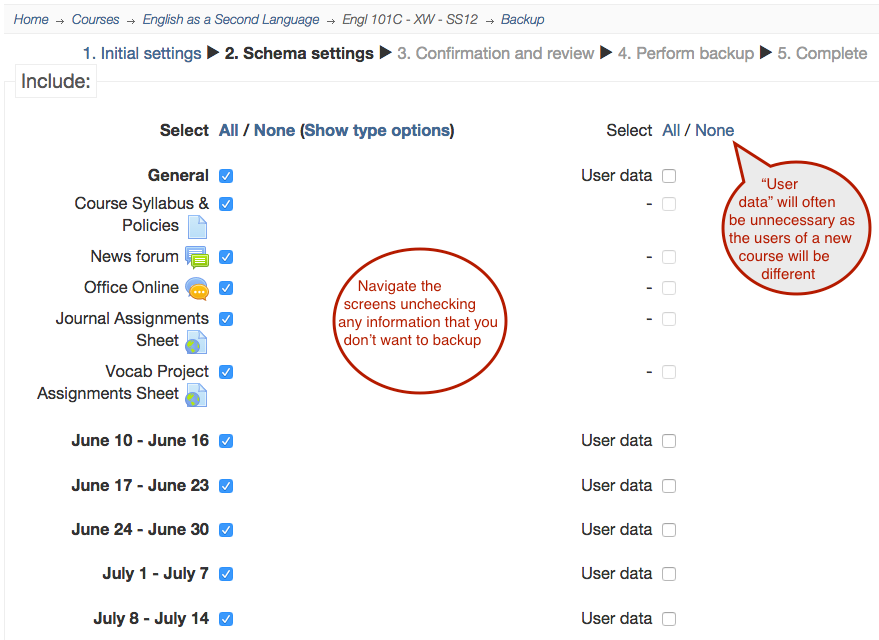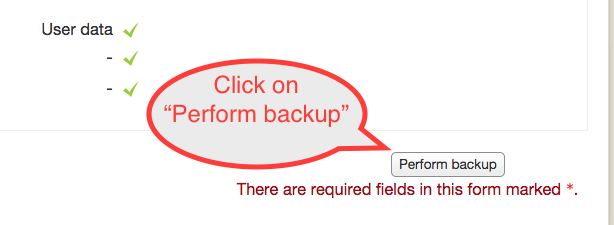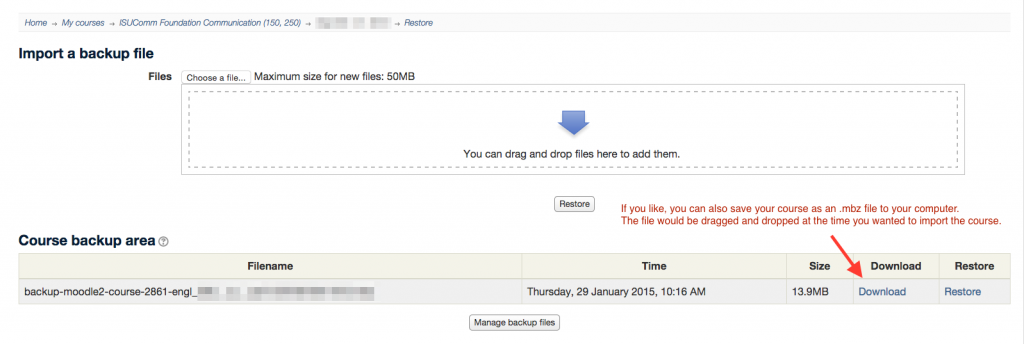Welcome! In this tutorial you will learn how to backup your Moodle course page.
Following the procedure outlined below will result in creating a backup stored on the server, and also give the option of downloading a file containing the backup to your own computer. Creating a backup file can be useful to protect your data, and also for importing courses (or specific activities from a course) to different Moodles in the future when you don’t have access to your past Moodle courses on a server. For example, if you work at a different university in the future you can use a backup file on your computer or on the server to restore your course.
1. Click on “Administration” and click “Backup”
2. Navigate the on-screen prompts unchecking any information that you don’t want to save. For example, if you only want to back up one activity that you frequently use in a course for future use in another course, you could uncheck everything but that activity. However, many people will want to keep everything checked to have a comprehensive backup, “User data” being the exception.
3. Click “Perform backup”
4. Once the backup is performed it will be stored in the “Course backup area”. You can also download the backup as a .mbz file and store it on your own computer. A file like this can be used to restore or import to a course in the future.
For Support
If you encounter difficulty during any part of these tasks, please e-mail us at moodle@iastate.edu for assistance, or stop by 306 Ross during our scheduled support hours.