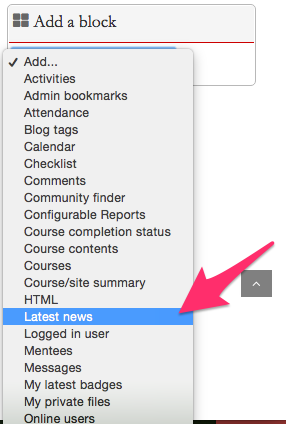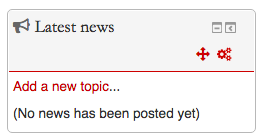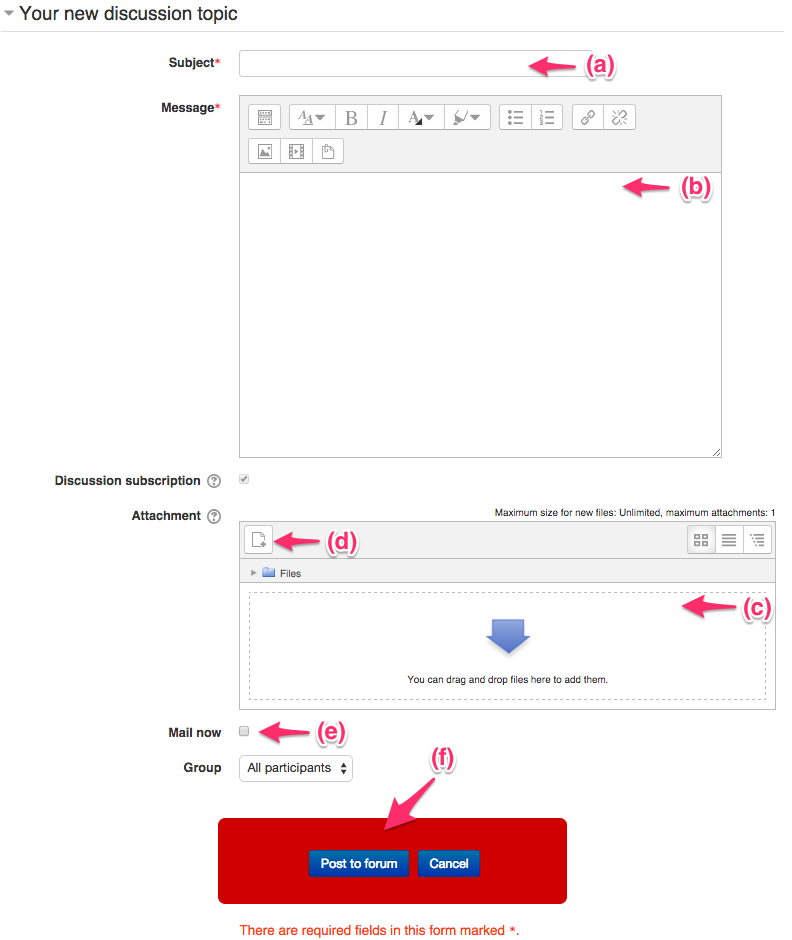Welcome! In this tutorial, you will learn how to add an announcement.
a) Type the subject of your announcement
b) type the body of your announcement in the message field.
c) To include an attachment, by simply drag and drop the file into the dropbox.
Note: The maximum file size for attachments is 128MB.
d) Another way to include the attachment is click on “Upload a file” on the left-hand side.
(d-1) Click the “Choose file” button
(d-2) Find the document you wish to upload on your computer.
(d-3) Select it and click “Open.”
(d-4) The attachment field will then be filled with text.
(d-5) Name your file in the “Save as” field.
(d-6) Click “Upload this file.”
e) You can send this message to email by checking “Mail now”.
For Support
If you encounter difficulty during any part of these tasks, please e-mail us at moodle@iastate.edu for assistance, or stop by 306 Ross during our scheduled support hours.
If you cannot see the images in this documentation, click here.