After recording your presentation in full screen mode, you may want to adjust your webcam video size to improve visibility. In most cases, the evaluation rubric for oral presentations will include a criterion for gestures, eye contact, expression, and posture. Therefore, it is important to adjust the webcam size so that the course instructor can actually see these aspects. Especially if you are using an ultrawide monitor, others viewing your video would find it difficult to see your face in the webcam (presuming that they have a standard monitor screen size).
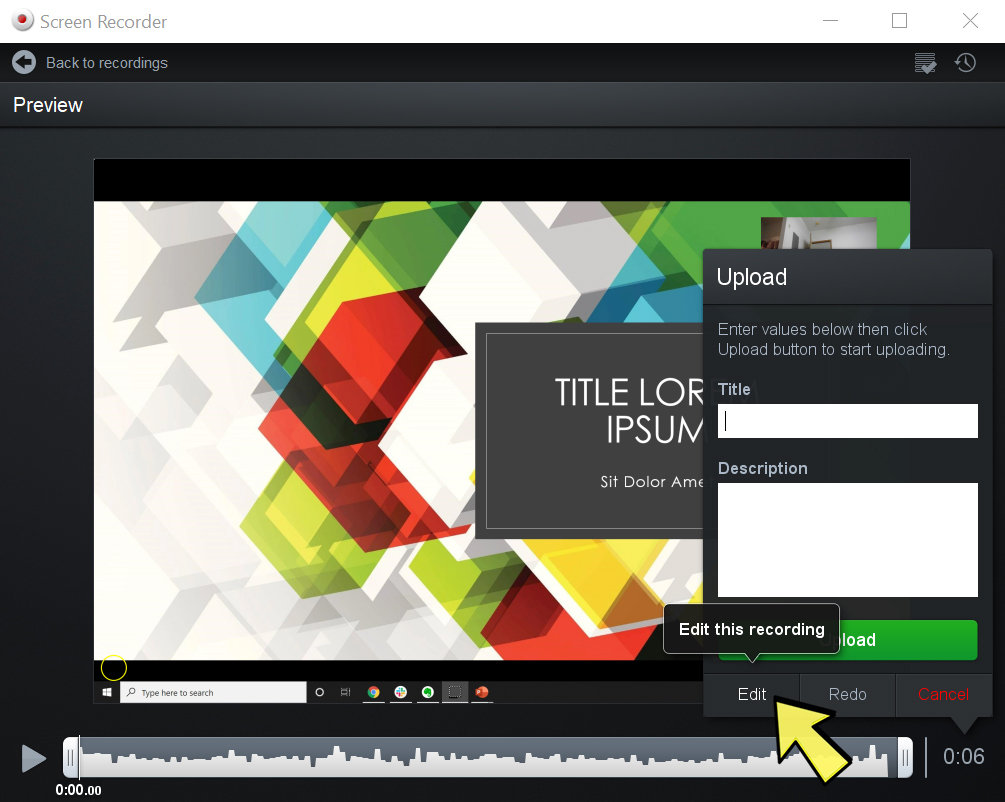
You can change your webcam image and location size after you stop recording. When you stop recording, a menu changes to save the file. In that window, there is an “Edit” button. Hit the Edit button and the window changes to edit mode.
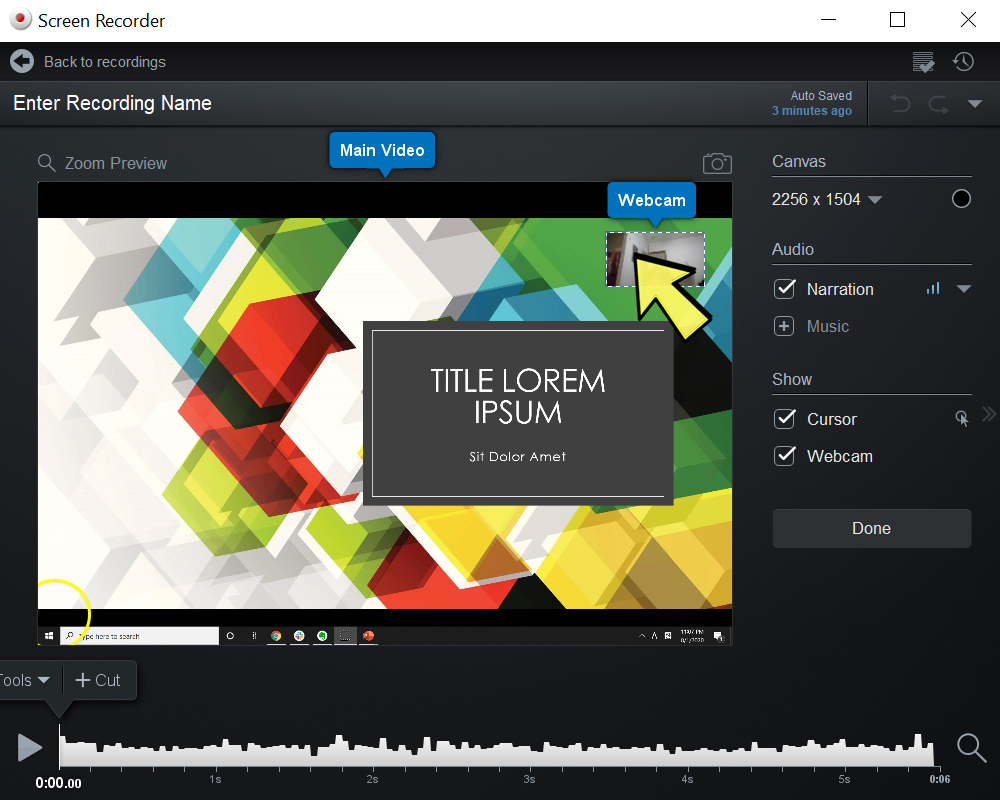
Click on the webcam image and adjust the size of the webcam window.
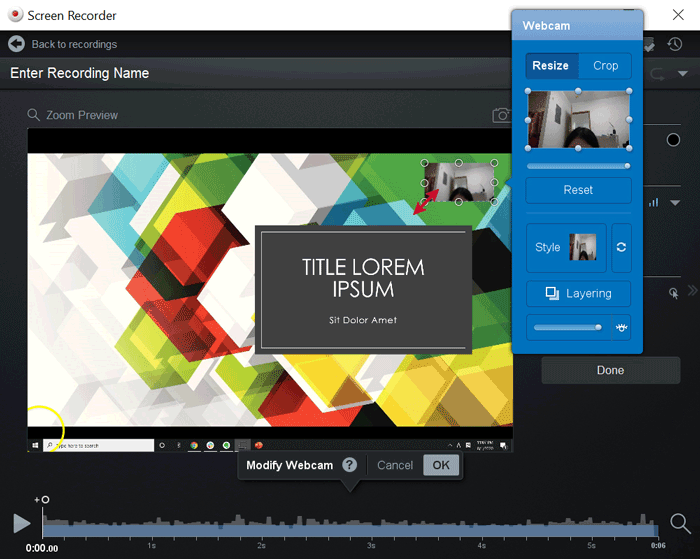
You can also move the webcam to a different place or zoom-in the webcam using the edit tools.