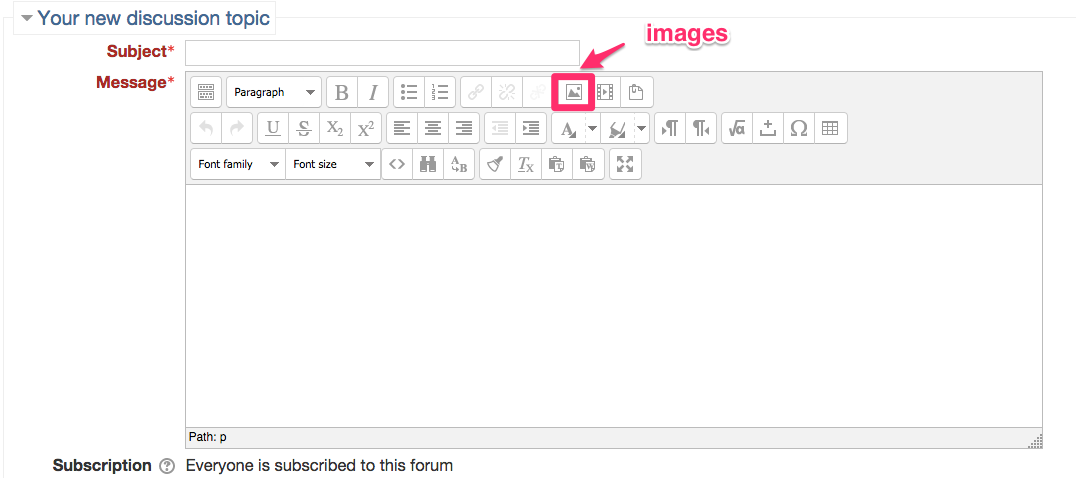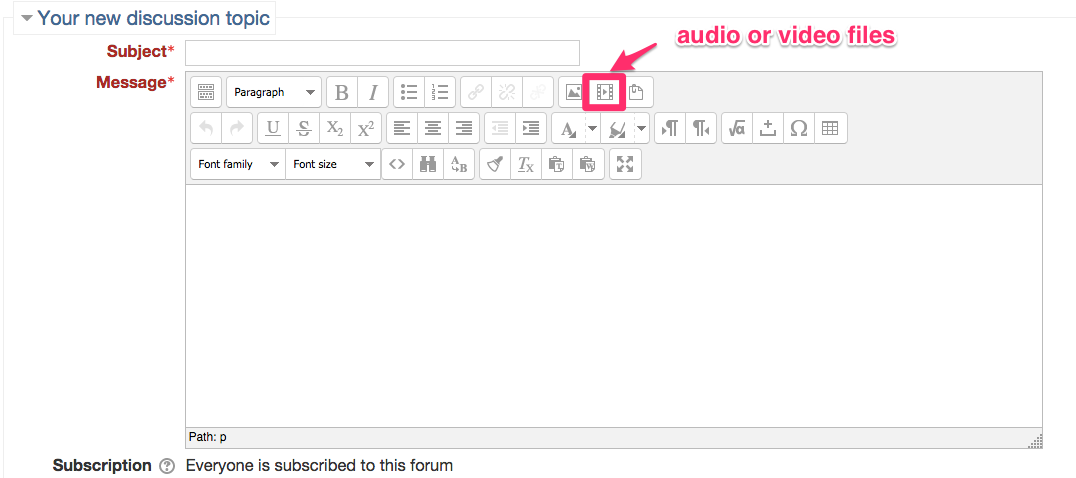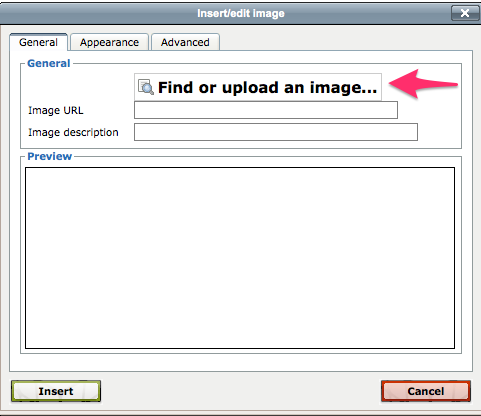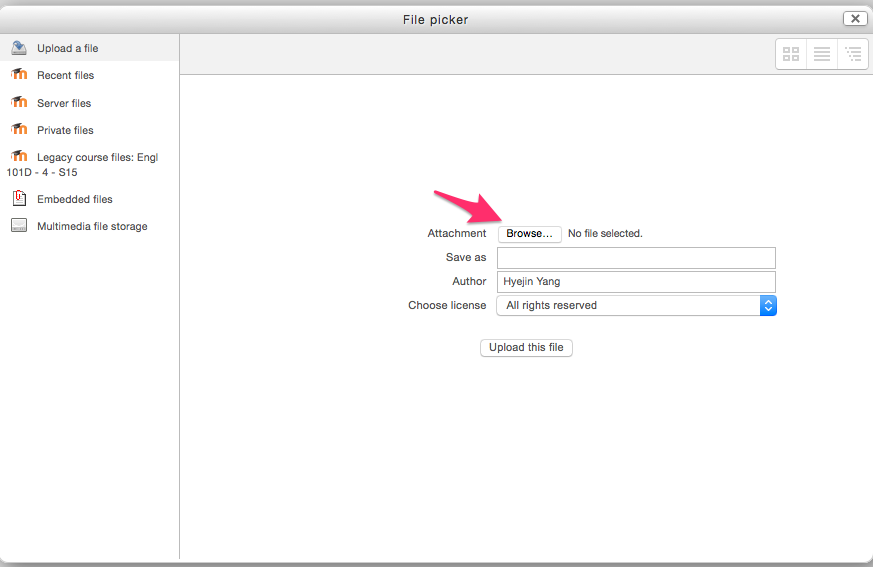Welcome! In this tutorial, you will learn how to add images, video or audio files to any activities embedding the HTML editor in the course. The following tutorial describes how to post files to the forum.
1. Click on the forum in the course.
1-1. To add images, click on image icon in the HTML editor in the forum.
1-2. To add video or audio files, click on “Insert Moodle media” icon in the tool bar.
2. In Insert/edit image (or audio/video) pop-up window, click on “Find or upload an image (video or audio files)…”
3. Click on “Browse…” to find the image (video or audio files) you want to upload.
Click on “Upload this file” -> “Insert” -> “Save and return to course”
4. The files (images, video or audio files) will be displayed in the forum.
For Support
If you encounter difficulty during any part of these tasks, please e-mail us at moodle@iastate.edu for assistance, or stop by 306 Ross during our scheduled support hours.
If you cannot see the images in this documentation, click here.