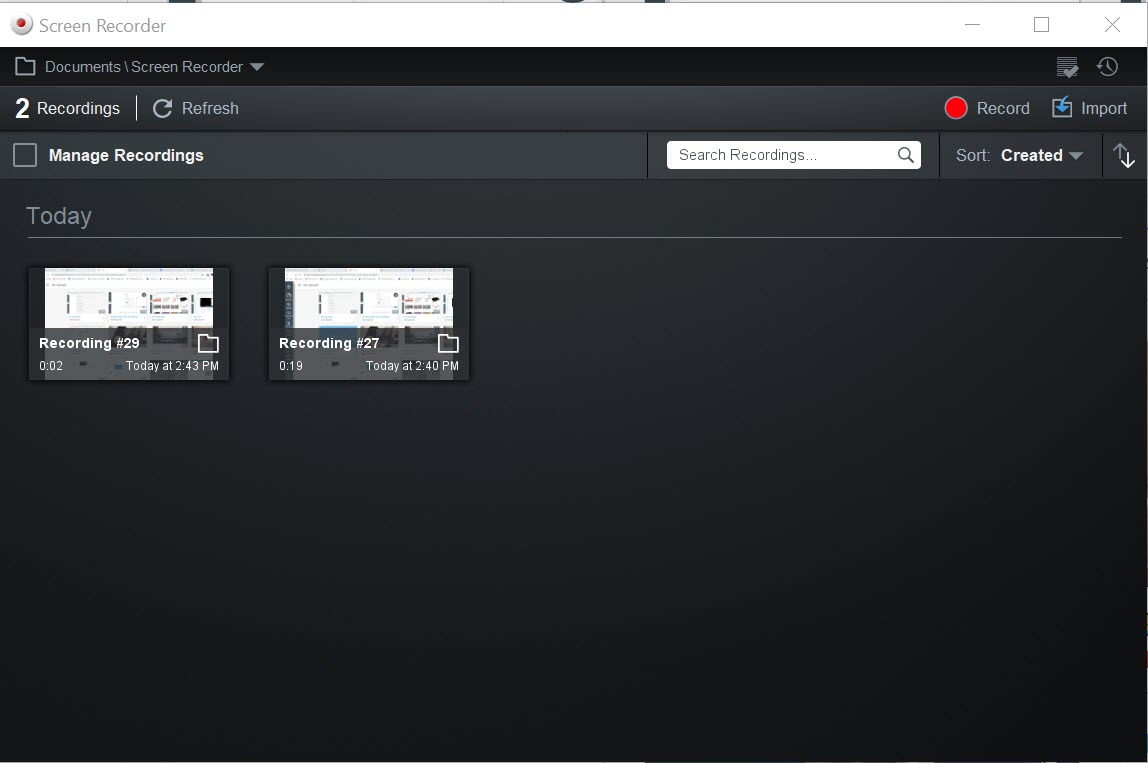If you receive an error message, “Failed to encode! Are you on a restricted computer at a school or business?” when trying to upload a video recording in Canvas Studio, you can resolve the problem by locating the failed uploads saved in “Manage recordings” directory in Studio. Please try the following steps:
Step 1: Start a junk screenshot in Studio.
You need to start a new recording to get to the “Manage recordings” menu in Studio.
Step 2: Stop the junk recording after a few seconds.
Again, this step is for you to get to “Manage recordings” after you hit the stop button.
Step 3: Ignore the “save prompts” for the junk recording and click “Back to recordings”.
The link to “Back to recordings” is located at the top left window.
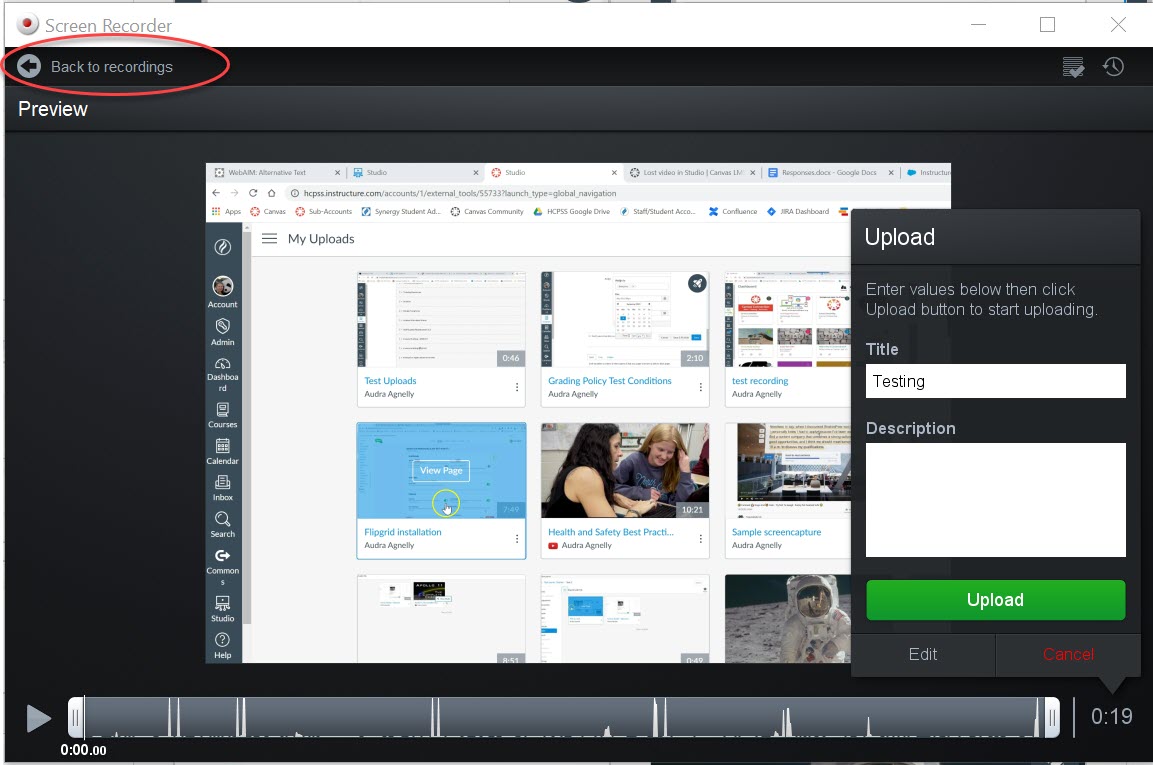
Step 4: Select your video in “Manage recordings” and try uploading it again.
You should be able to see your past recordings in “Manage recordings”. From this window, select the video you need and try uploading it again.