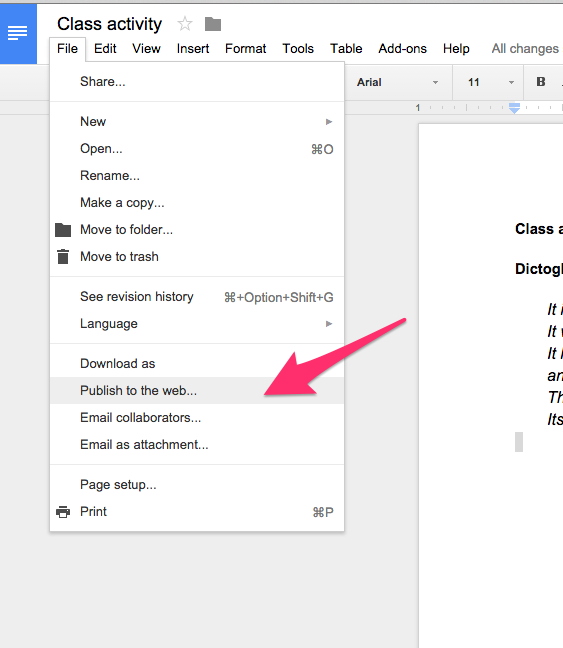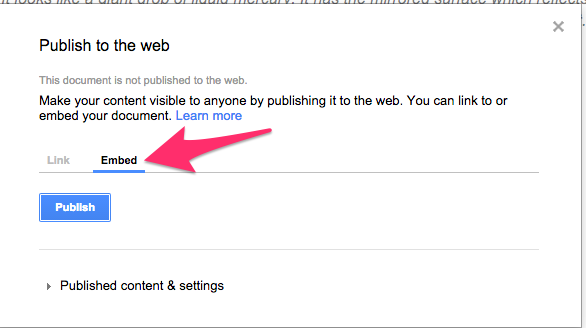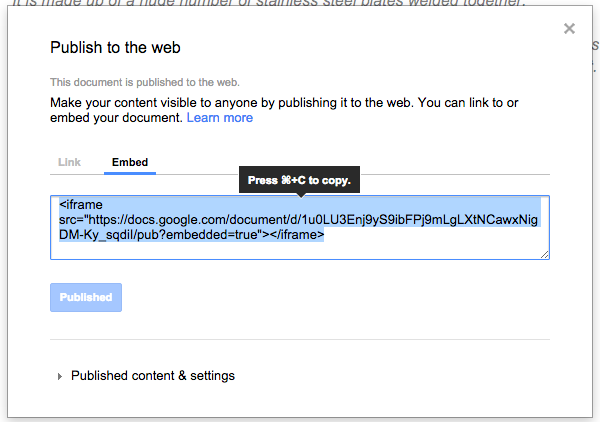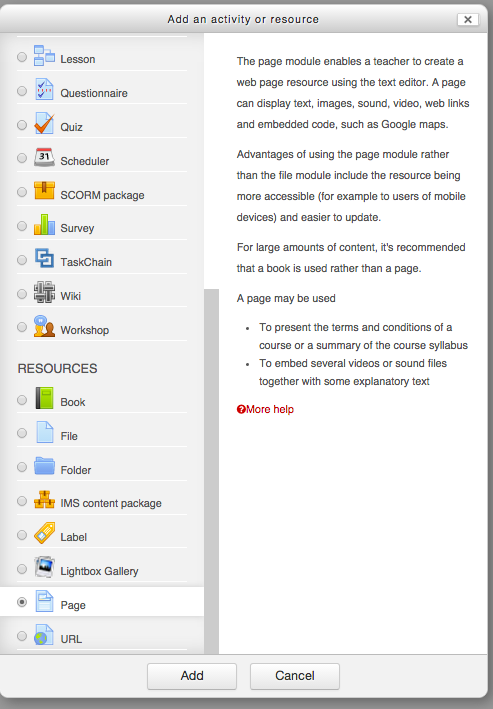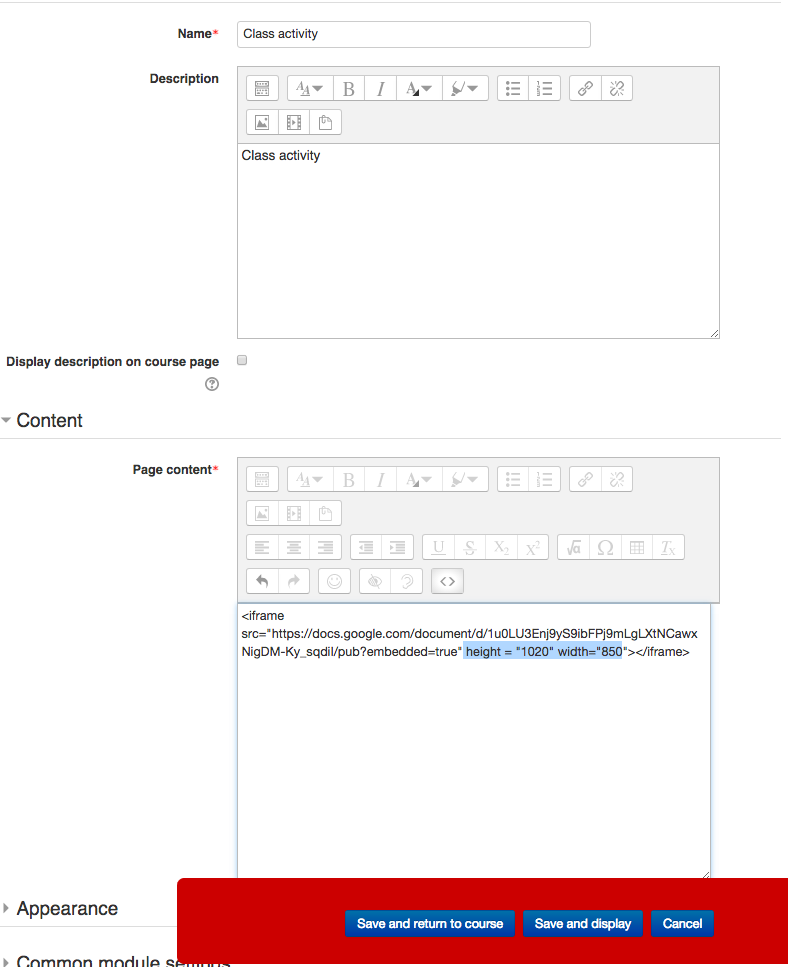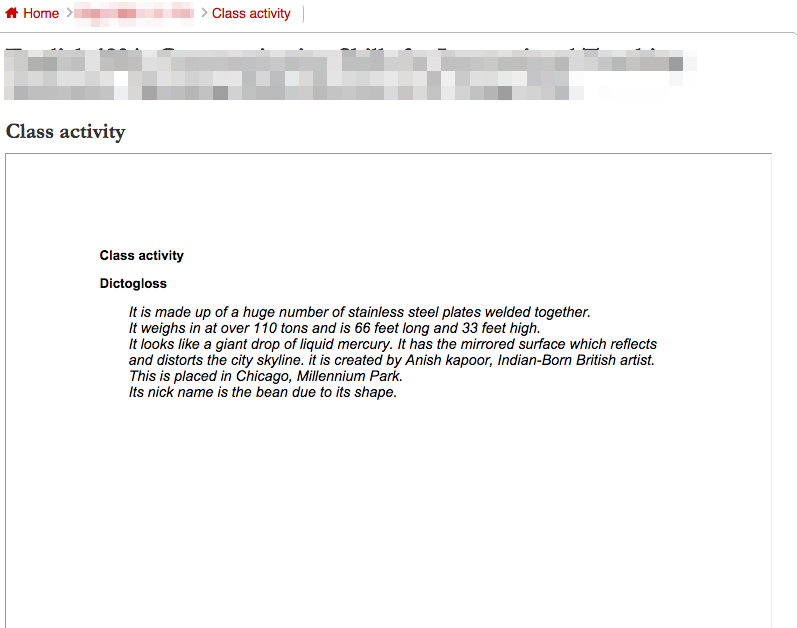Welcome! In this tutorial, we will guide you to embed a documentation saved in Google Docs within your course site.
- After you prepare a documentation in Google Docs, click on “Publish to the web”
2. Select “OK” in the pop-up window.
3. Select “Embed” tab and “Publish”
4. Copy and Paste the code.
5. In your course site, click on “Add an activity and resource”.
6. Select “Page”
7. Fill in the required forms as you wish. In Page content, paste the code you copied from Google docs.
**Note that you need to adjust height and width to display the documentation properly. For example, you can add height=”1020″ width=”850″ to the end of the code as shown in the image below.
Then, Save and display.
8. You can see the documentation displays in the page as shown below.
For Support
If you encounter difficulty during any part of these tasks, please e-mail us at moodle@iastate.edu for assistance, or stop by 306 Ross during our scheduled support hours.
If you cannot see the images in this documentation, click here.