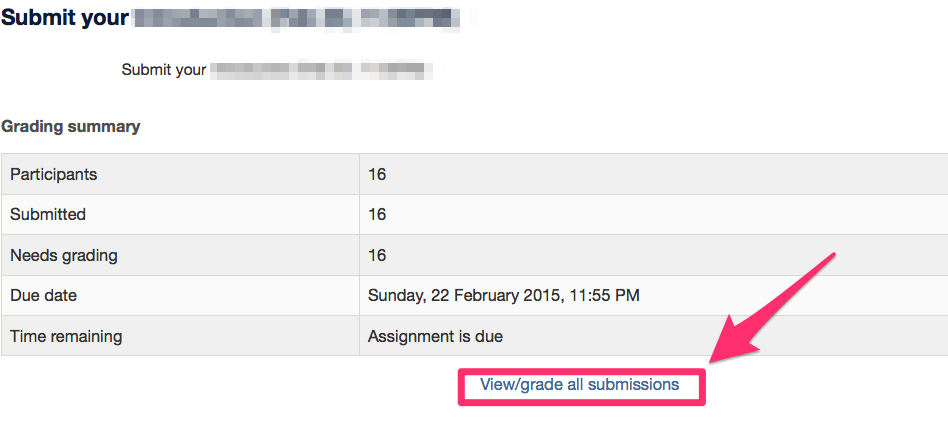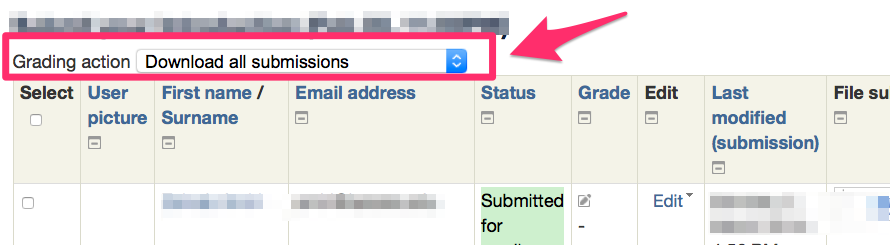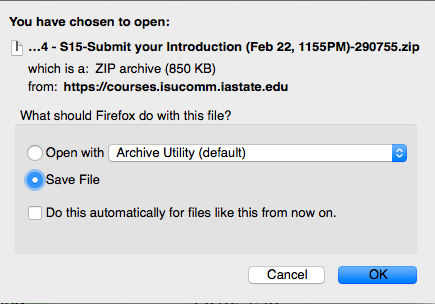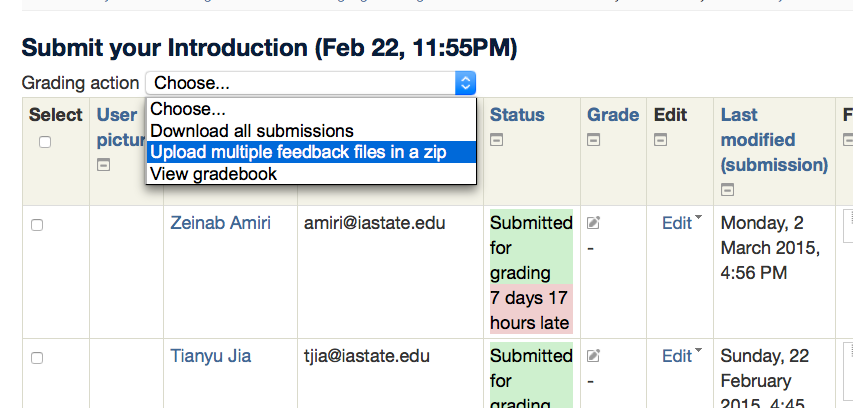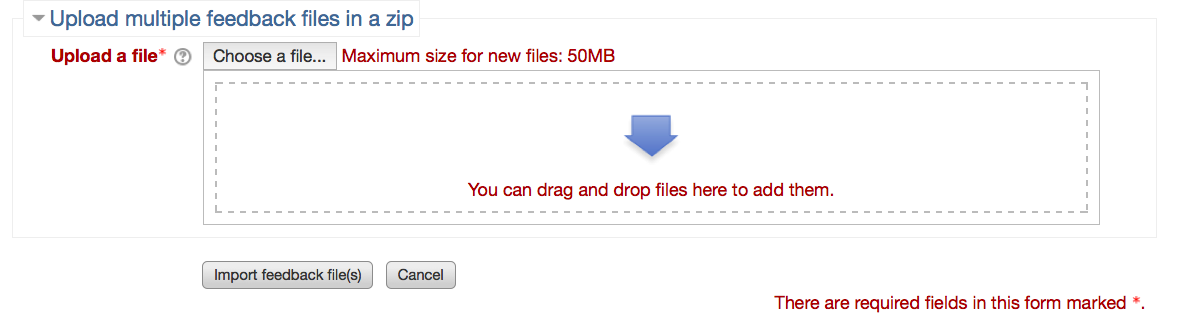Welcome! In this tutorial, you will learn how to download and upload all student assignments.
Part 1. Download all student assignments from a course page.
Part 2. Upload your comments on all student assignments to a course page.
Part 1. Download all student assignments from a course page.
1. Click on “View/grade all submissions.”
2. On the left top of the table, select “Download all submissions” in the drop down menu for Grading action.
3. Select “Save file” in the pop-up window. You can download all assignnments as zip. file format.
Part 2. Upload your comments on all student assignments to a course page.
1. Save the files including your feedback as a zip file. (Note: You need to keep the original file name when you provide feedback to your students’ assignment. Do NOT change the file names.)
2. In the drop down menu of Grading action, select “Upload multiple feedback files in a zip).
4. Upload all the your comments saved as a zip file.
You can simply drag and drop the zip file into the dropbox. Or click on “Choose a file…” to select the zipfile in your local computer.
Click on “Import feedback file(s).
5. Double-check if the file is successfully uploaded to each student’ assignment submission.
Important Note
Please realize that grades that you enter in a Word doc used for feedback do not automatically appear in gradebook. Any marking you make on a Word doc is only on the Word doc. You will have to manually enter grades in gradebook. However, if you use the “Assignment activity with built in PDF tool” you can link feedback directly to gradebook.
For Support
If you encounter difficulty during any part of these tasks, please e-mail us at moodle@iastate.edu for assistance, or stop by 306 Ross during our scheduled support hours.
If you cannot see the images in this documentation, click here.